Access the Credit Usage Dashboard
Overview
The Credit Usage Dashboard in 11x lets you review your remaining credits, analyze usage trends, and see a campaign-level breakdown of consumption. Follow the steps below—or watch the short demo—to monitor and manage your credit allocation effectively.
Prerequisites
-
An active 11x account
-
Permission to view Settings → Credits
If you don’t see the Credits tab, contact your workspace administrator.
Step-by-Step Instructions
-
Log in and land on Campaigns
After signing in, you’ll arrive at the Campaigns page. -
Open Settings
In the left sidebar, scroll to the bottom and click Settings. -
Select the Credits tab
At the top of the Settings page, click Credits (next to Team, Integrations, Sourcing, etc.). -
Review the Credit Usage Dashboard
The dashboard provides three key panels:-
Remaining Credits – Current balance, total allocation, expiration date & days remaining.
-
Credit Usage Trends – Interactive graph of credits consumed over a custom date range.
-
Usage by Campaign – Table of credits used, campaign quota, projected usage, and status (ACTIVE, COMPLETED, etc.).
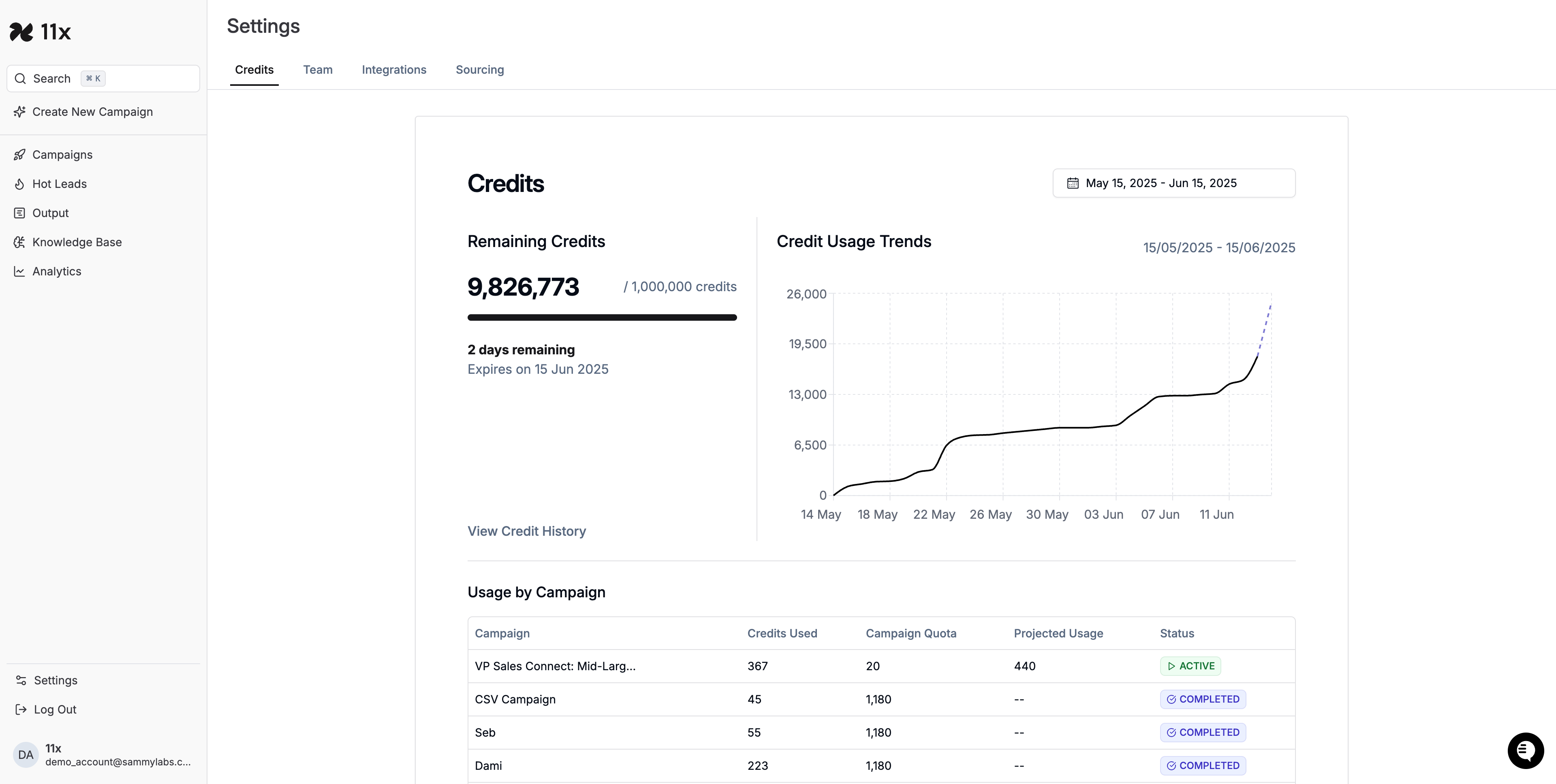
-
Additional Features
-
View Credit History – Click the link below Remaining Credits for a detailed chronological log.
-
Date Range Selection – Use the picker (top-right of the graph) to filter the usage-trend timeframe.
Troubleshooting
|||
Success Criteria
You have successfully accessed the dashboard when you can:
-
View Remaining Credits, Credit Usage Trends, and Usage by Campaign.
-
Change the date range and see the graph update.
-
Open historical records from View Credit History.
Outcome
You can now:
-
Monitor remaining credits & expiration.
-
Track credit usage trends over time.
-
Analyze campaign-level credit consumption.
-
Export or reference historical credit data for audits or forecasting.