Connect Your Calendar to Alice
Overview
Integrating your calendar with Alice allows Alice to automatically share your scheduling link during outreach and book meetings based on your real-time availability. The process takes only a few minutes and works with Google, Outlook, and Apple calendars.
Video Walk-through
You can also watch a quick video demonstration of the full workflow:
Prerequisites
-
An active Alice (11x.ai) account with permission to access Settings → Integrations.
-
An active account with your preferred calendar provider: Google, Outlook, or Apple.
-
Ability to grant OAuth permissions for Alice to read and manage your calendar events.
Step-by-Step Instructions
-
Log in to your Alice account.
-
Navigate to Settings.
In the left-hand sidebar, click Settings.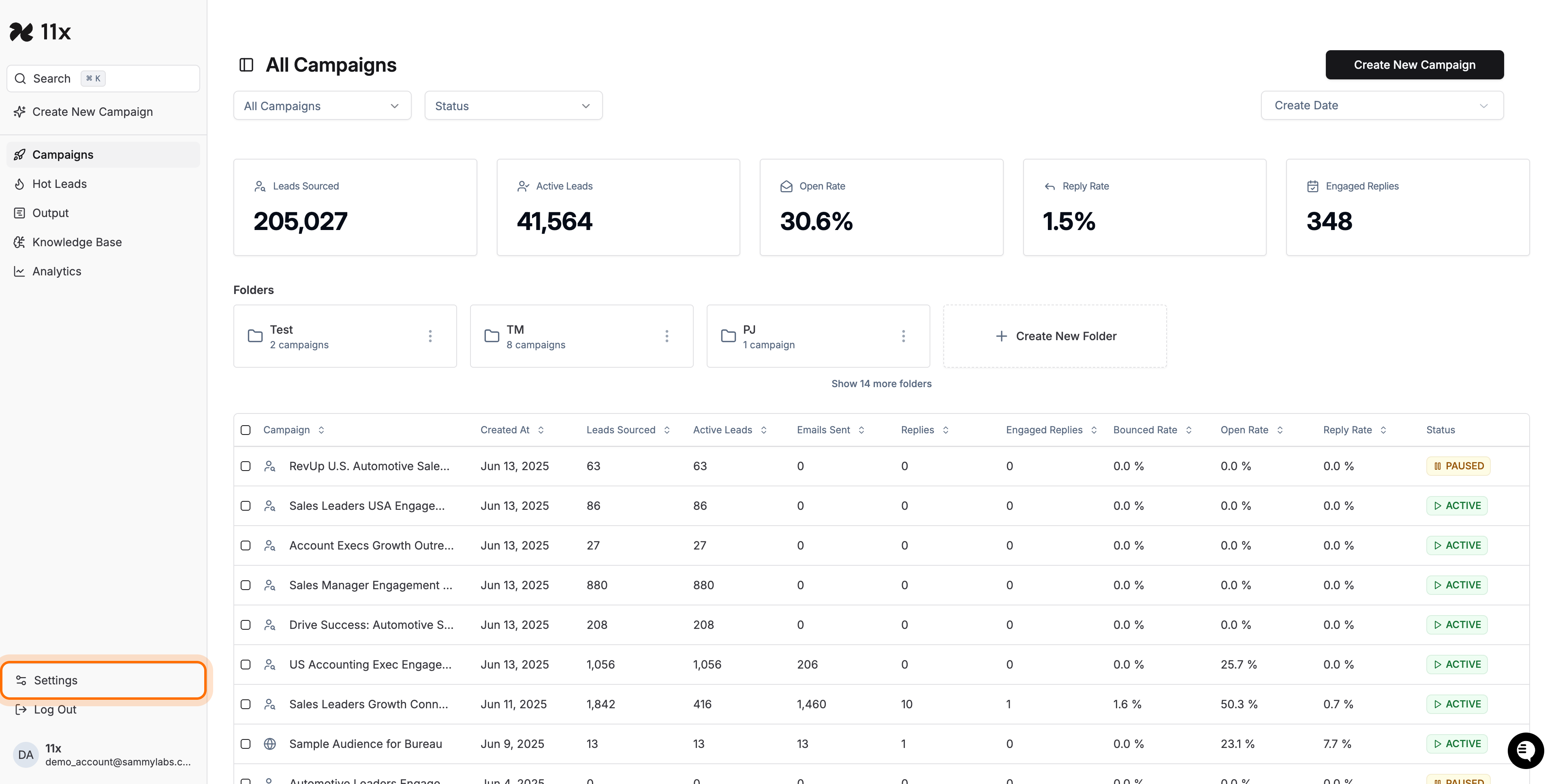
-
Open the Integrations tab.
At the top of the Settings page, select Integrations.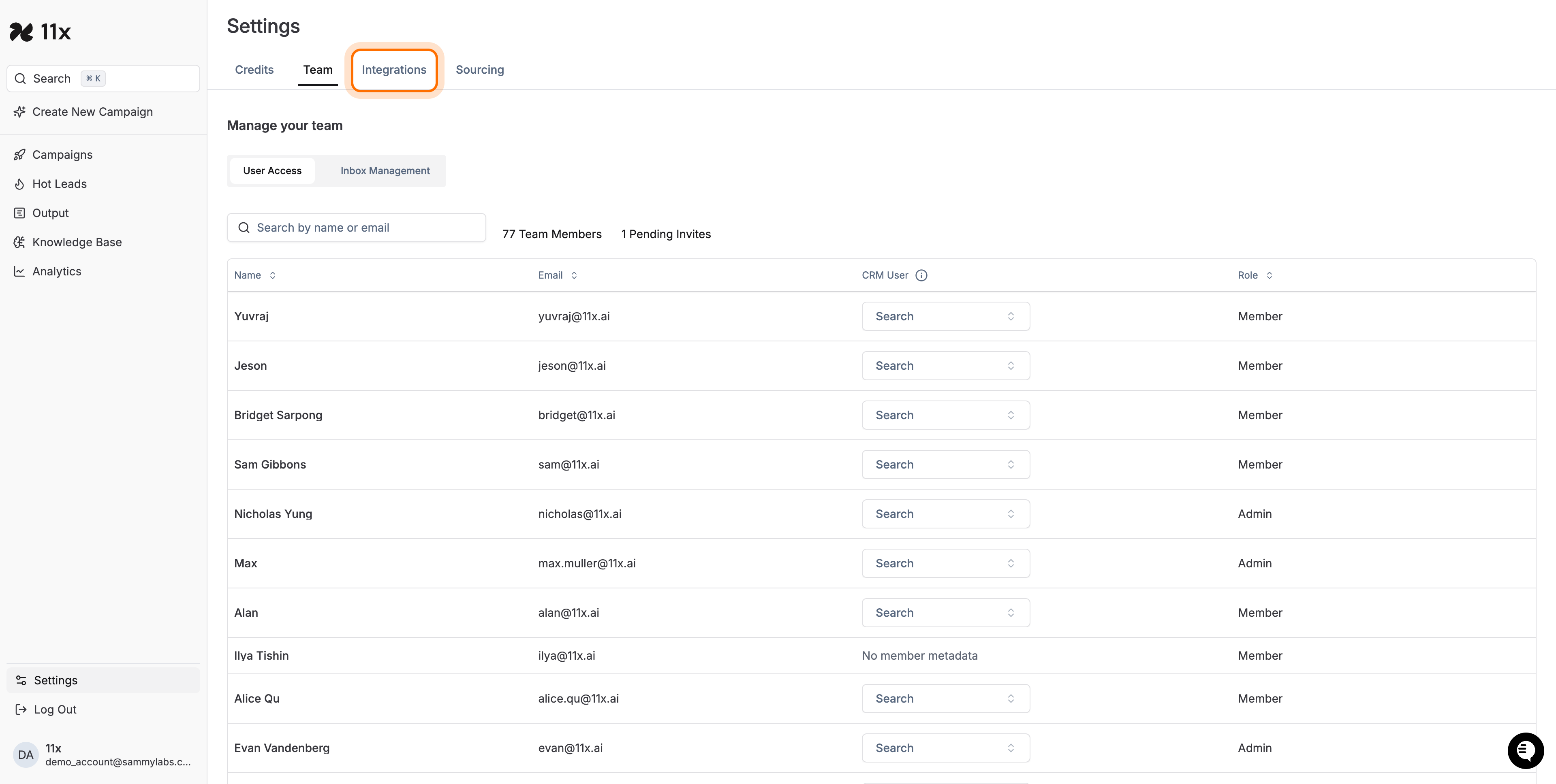
-
Locate and configure the Calendar integration.
Find the Calendar integration card and click Configure.
-
Select your calendar provider.
Choose Google Calendar, Outlook Calendar, or Apple Calendar and click Connect under the provider you want to link.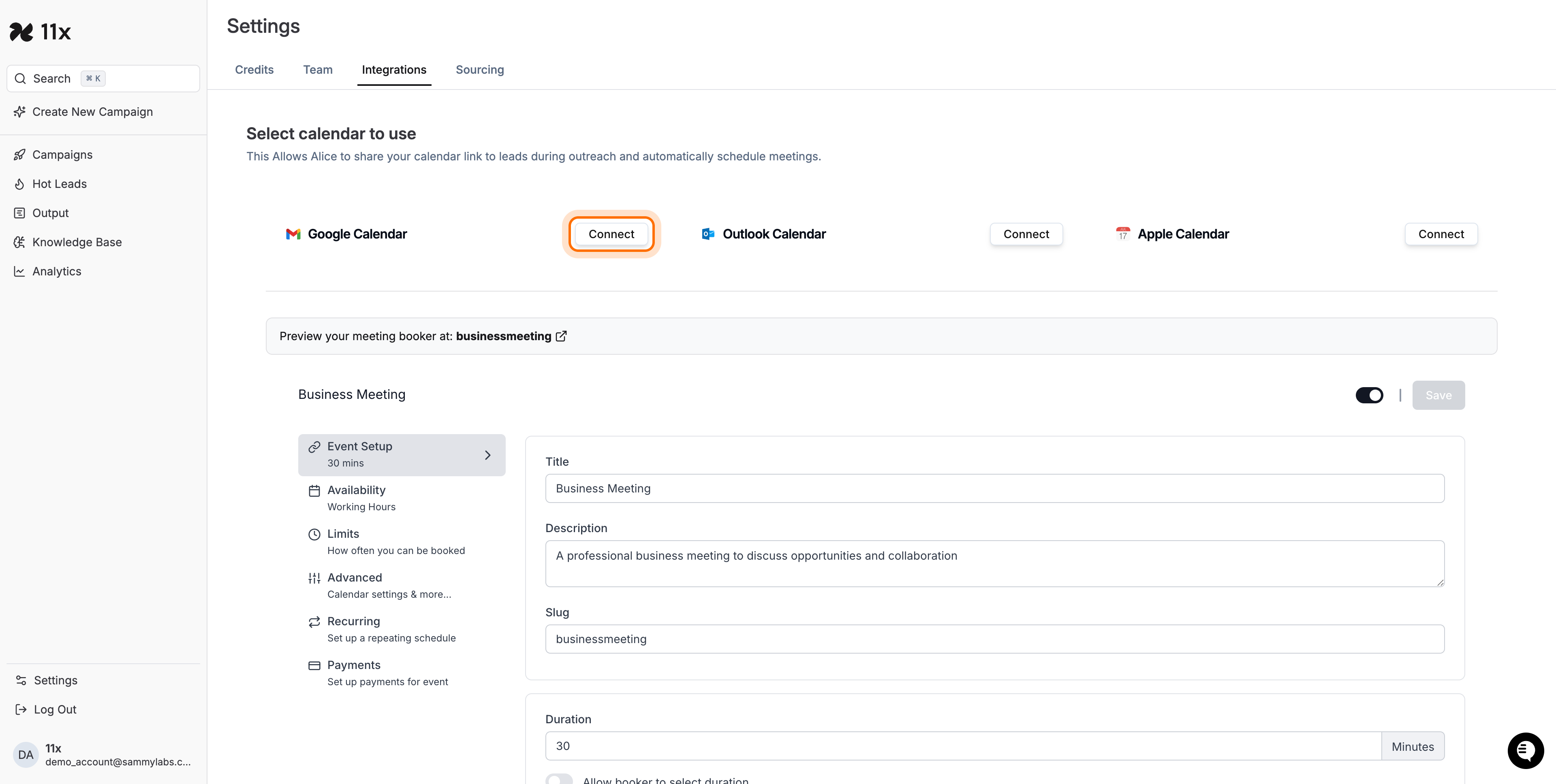
-
Authenticate and grant permissions.
You will be redirected to your calendar provider’s OAuth screen. Select your account (or sign in) and grant the requested permissions so Alice can read and manage your events.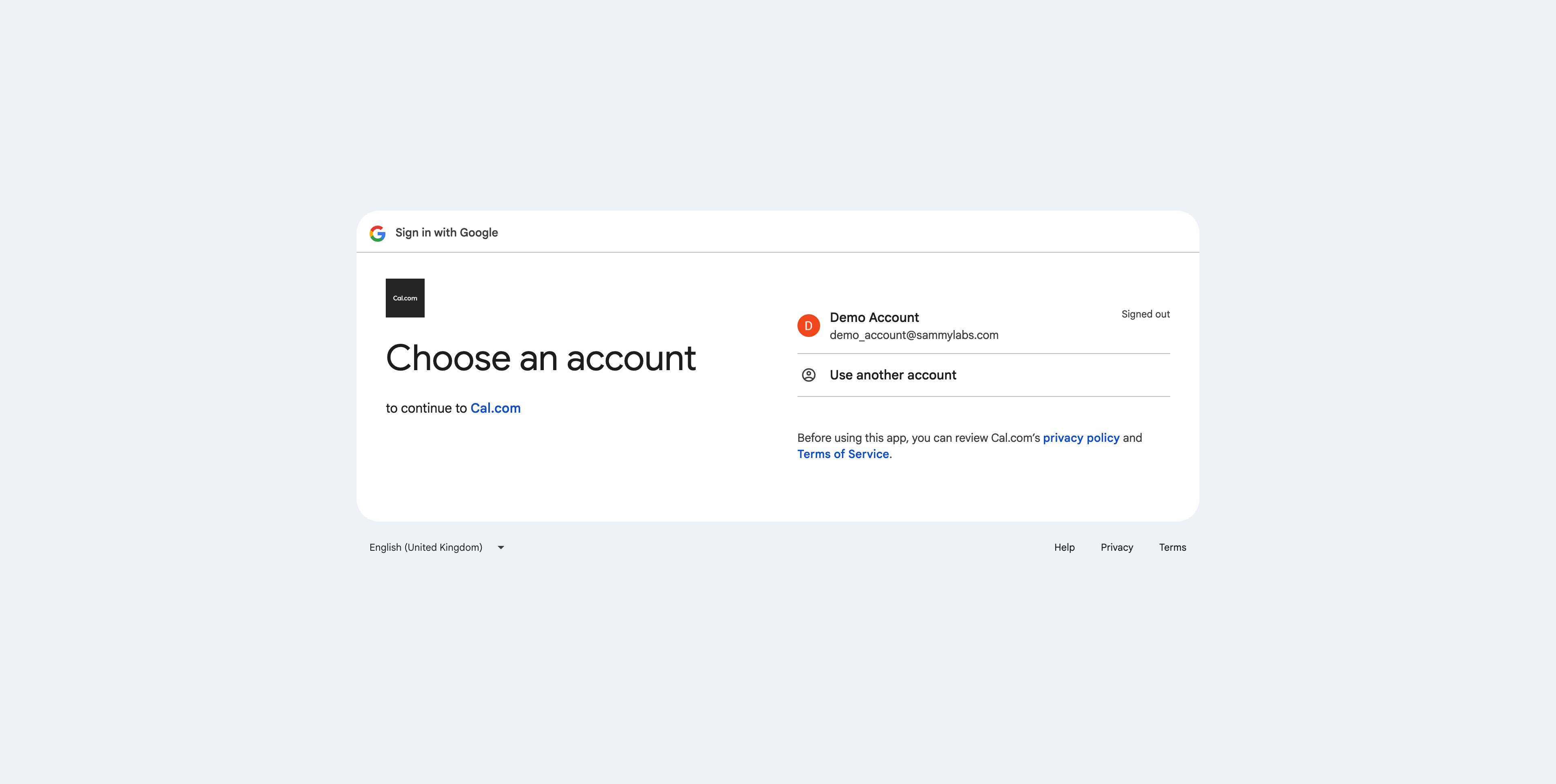
-
Verify connection.
After successful authentication you will return to Alice, and the Calendar integration card will display your provider as Connected.
Verification
-
The Calendar integration shows a green status dot and lists your connected provider.
-
You can preview your booking link directly from the Calendar settings page.
Troubleshooting
|||
Outcome / Success Criteria
-
Your calendar provider is listed as Connected in Alice.
-
Alice can automatically share your scheduling link and book meetings on your behalf when a prospect responds to your email.