Connecting Alice to LinkedIn
This guide outlines how to connect Alice to your LinkedIn account.
Video guide
Overview
Alice engages with prospects across multiple channels to increase the response rate. This includes LinkedIn, where she can connect and message prospects on your behalf.
Before starting
Make sure you are signed into both Alice and LinkedIn .
Download Chrome Extension (recommended)
The easiest way to connect Alice to your LinkedIn account is by downloading our Chrome Extension . This enables you easily remain signed in to LinkedIn.
First, select “Add to Chrome”:

Once it’s installed, select it from your list of extensions (the Jigsaw icon on Chrome) and select Connect Cookie (with Alice 2.0 selected).

This will take you back to Alice, from where you can select Grab LinkedIn cookie and Save.

That’s it! You’ll now see your account successfully connected to Alice.

Connect Without the Chrome Extension
If you prefer not to use the Chrome Extension, follow these steps to connect your LinkedIn account:
- Navigate to the Settings page in Alice.
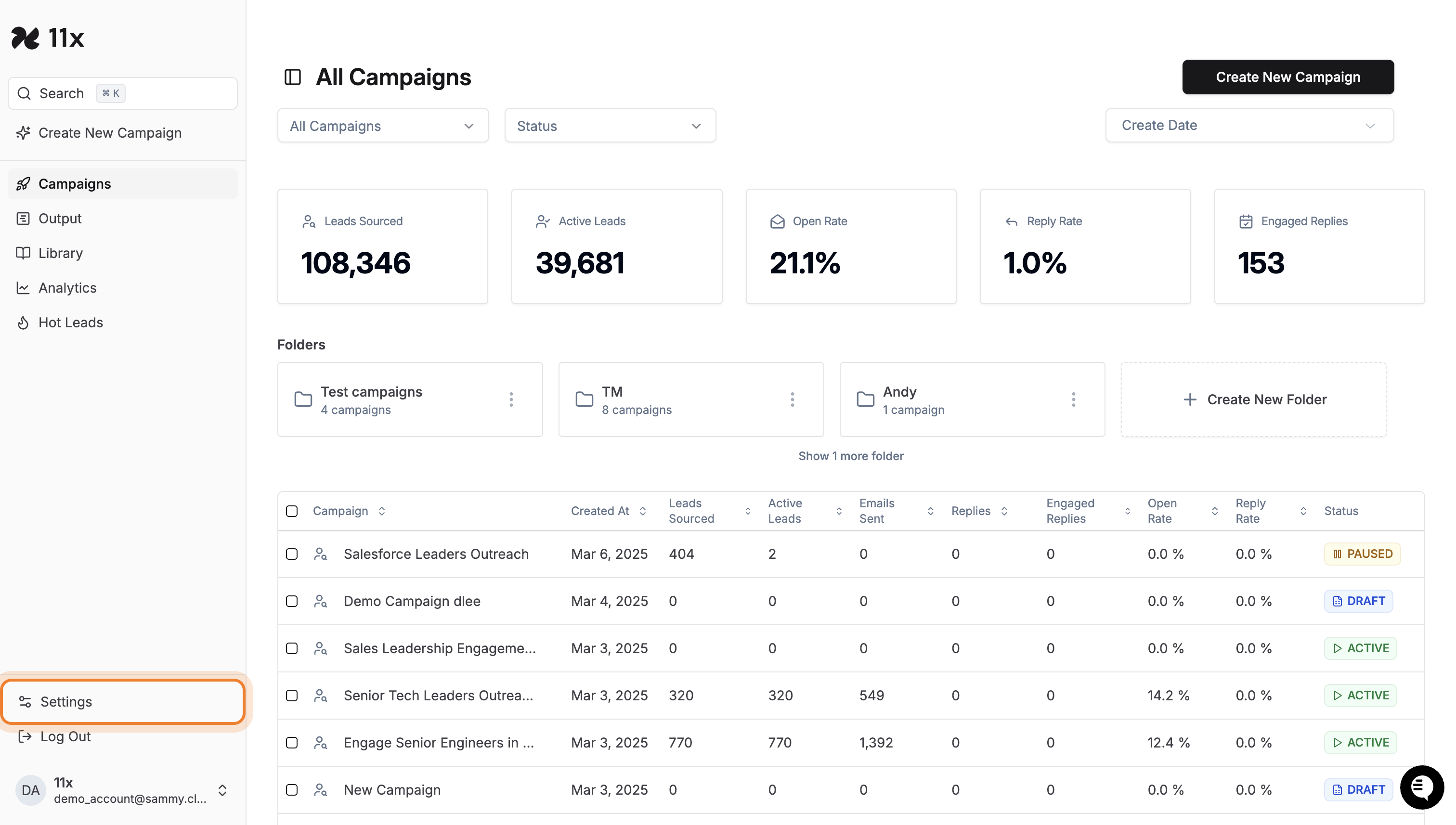
- Click on the Integrations tab.
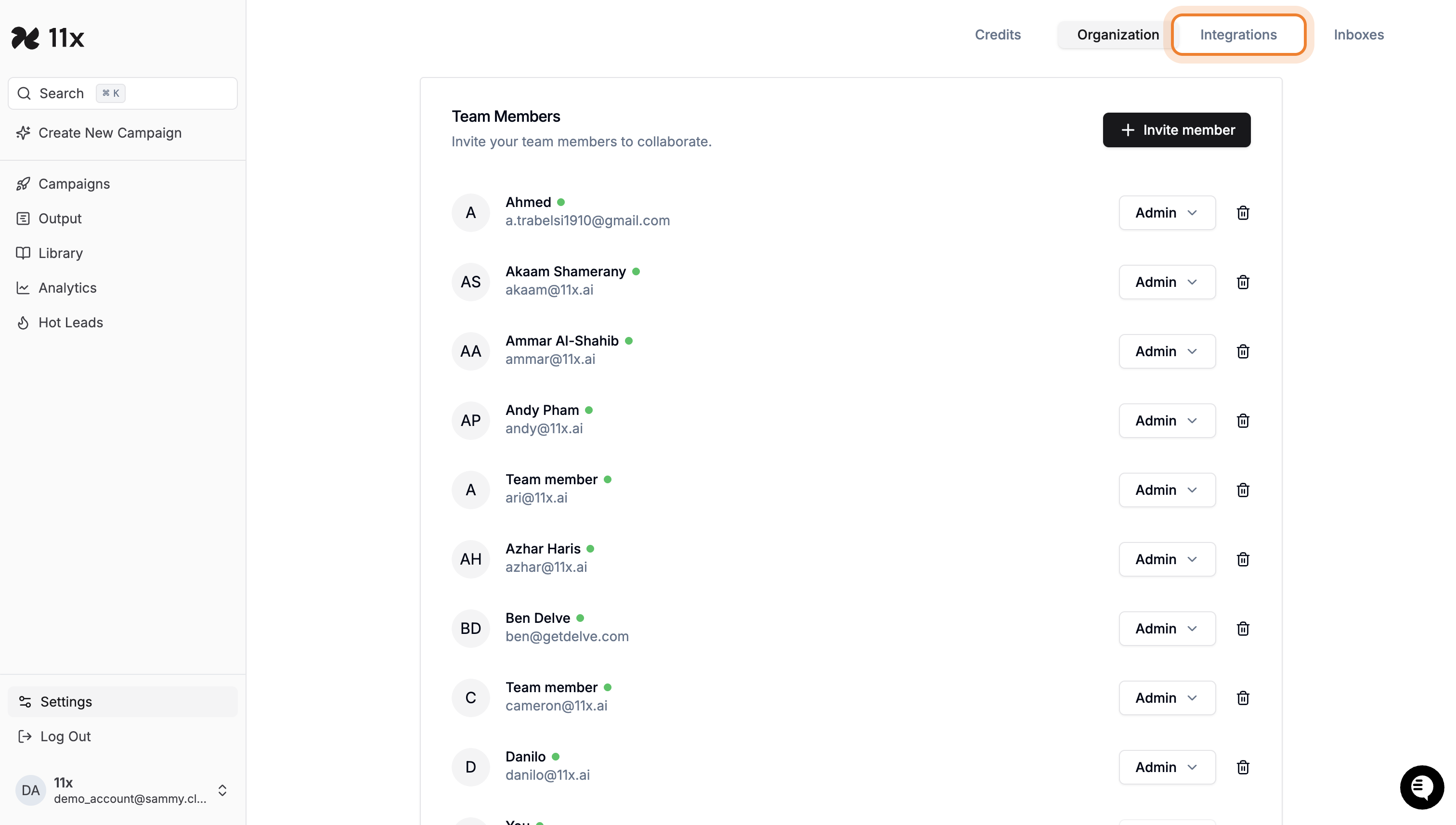
- Find LinkedIn and click the Configure button.
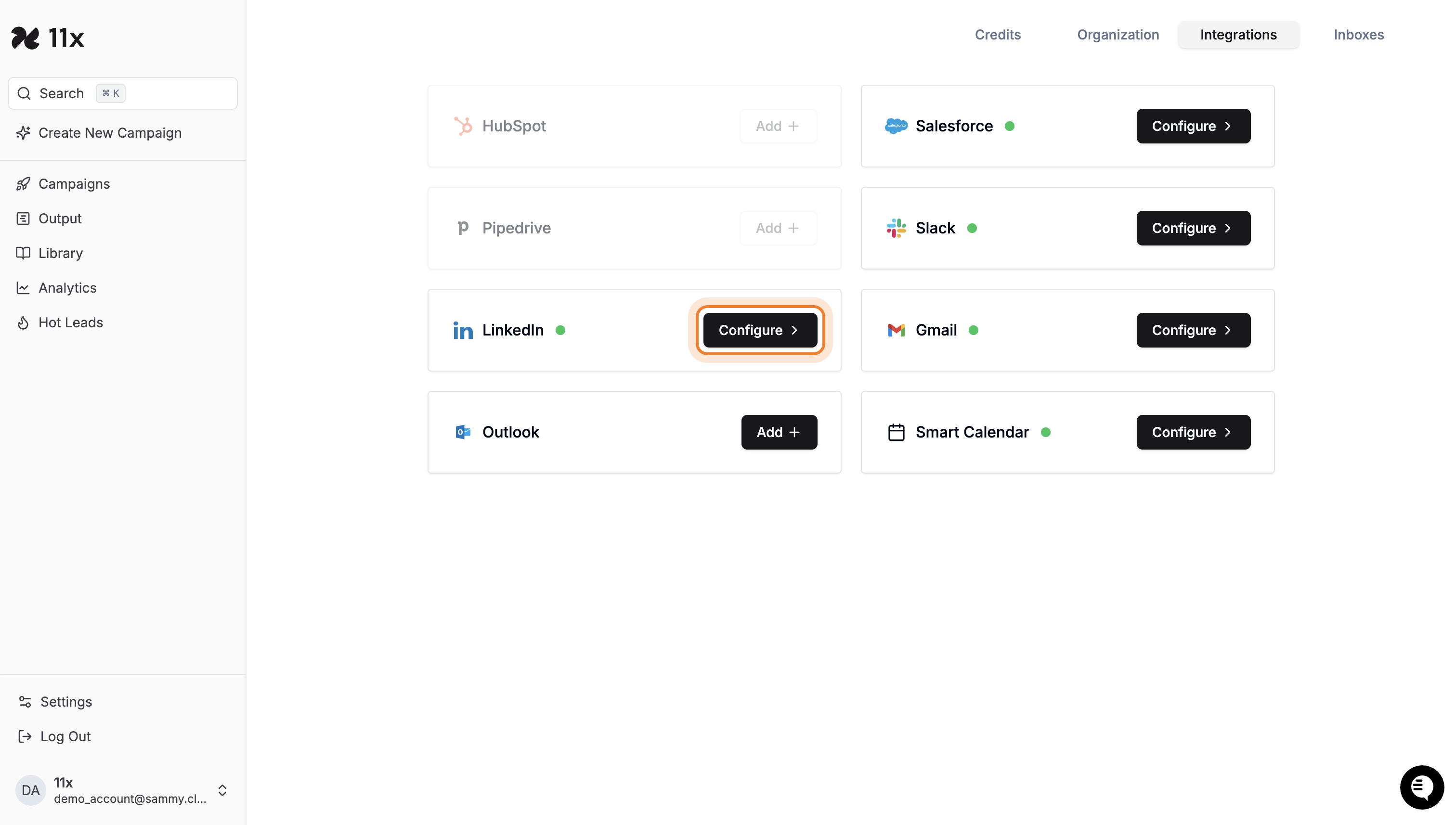
- Click Add LinkedIn Account.

- Click the ‘Download Chrome Extension’ button.
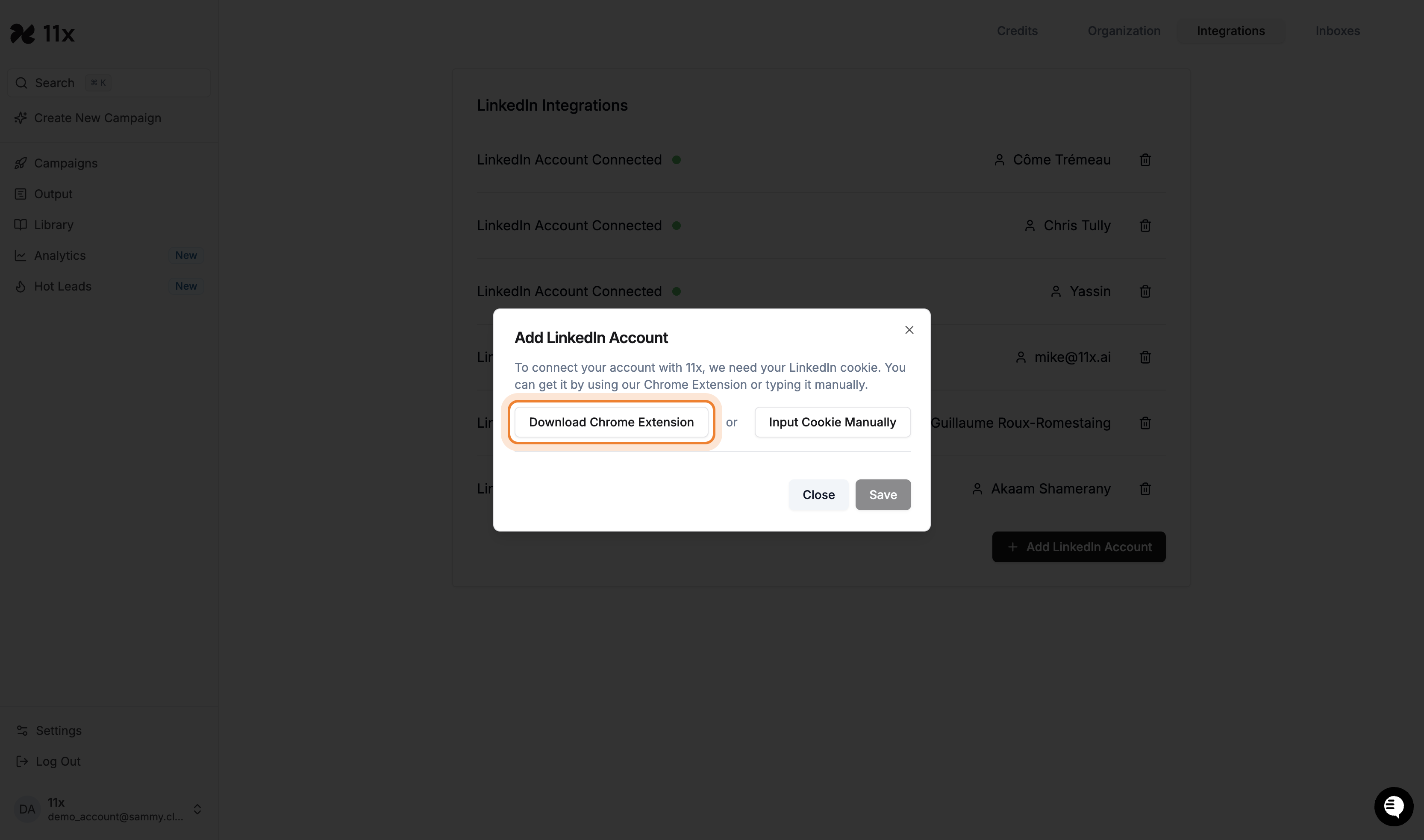
- NOTE: If the Chrome Extension is unavailable.
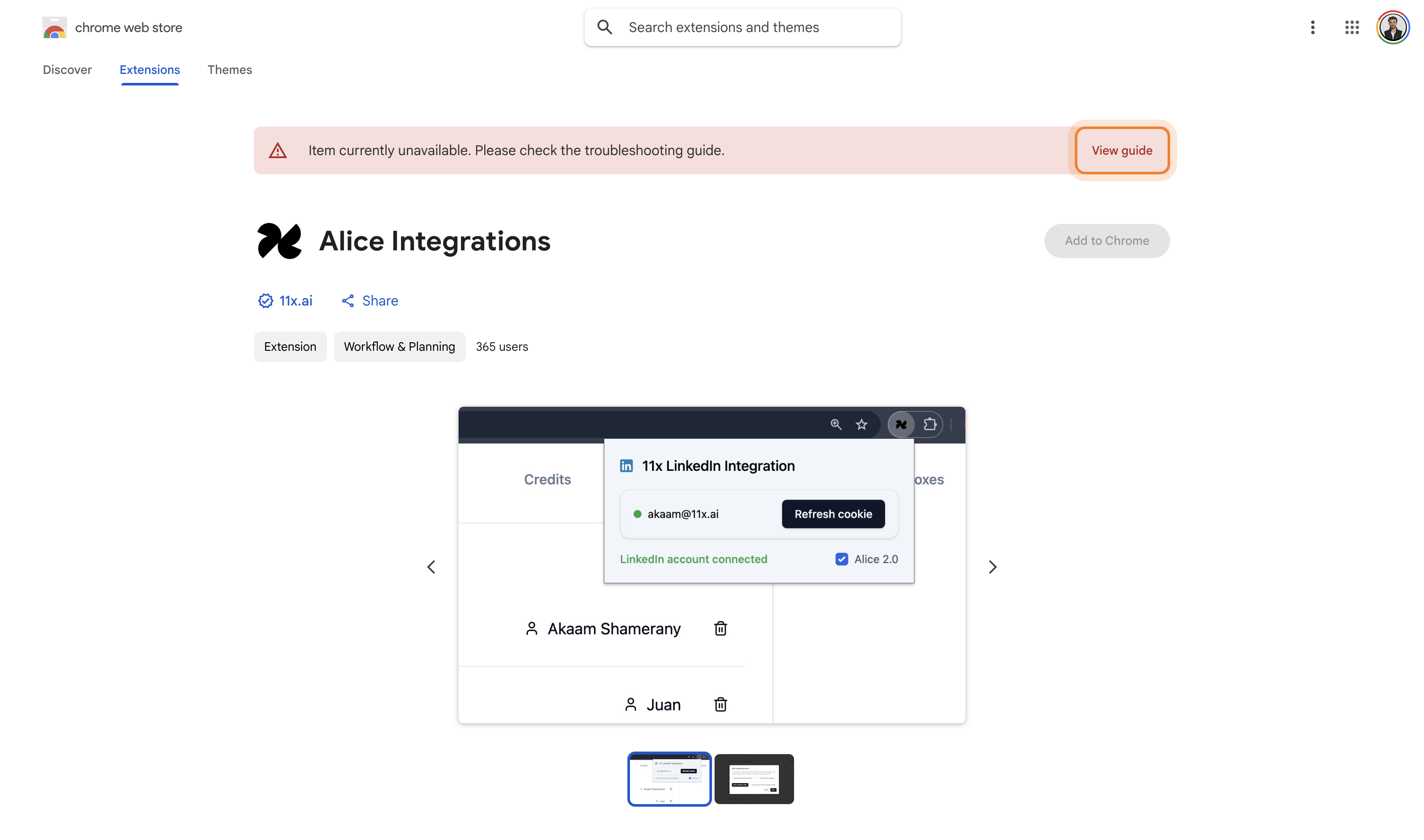
- If the Chrome Extension is unavailable, click the ‘View guide’ button to navigate to the troubleshooting guide.
- The troubleshooting guide does not provide specific information regarding the ‘Item currently unavailable’ error or alternative installation methods. The troubleshooting guide provides general steps for resolving issues with Chrome extensions.
- Therefore, proceed by attempting to connect via the ‘Connect Cookie’ method.
Need help?
For further assistance, please use the support chat where we’ll be happy to help you integrate your LinkedIn account live.