Integrate Slack with Alice for Notifications
Integrating Slack with Alice for Notifications
Overview
This guide outlines the steps to integrate Slack with Alice to receive real-time notifications in your Slack workspace. Note that completing the Slack integration requires Slack workspace credentials and authorization.
Prerequisites
- An Alice account.
- A Slack workspace where you have admin access.
- Sufficient permissions within the Slack workspace to authorize the Alice application.
Step-by-Step Instructions
-
Navigate to Settings: From the Alice campaigns page, click on the Settings option located in the left-side menu.
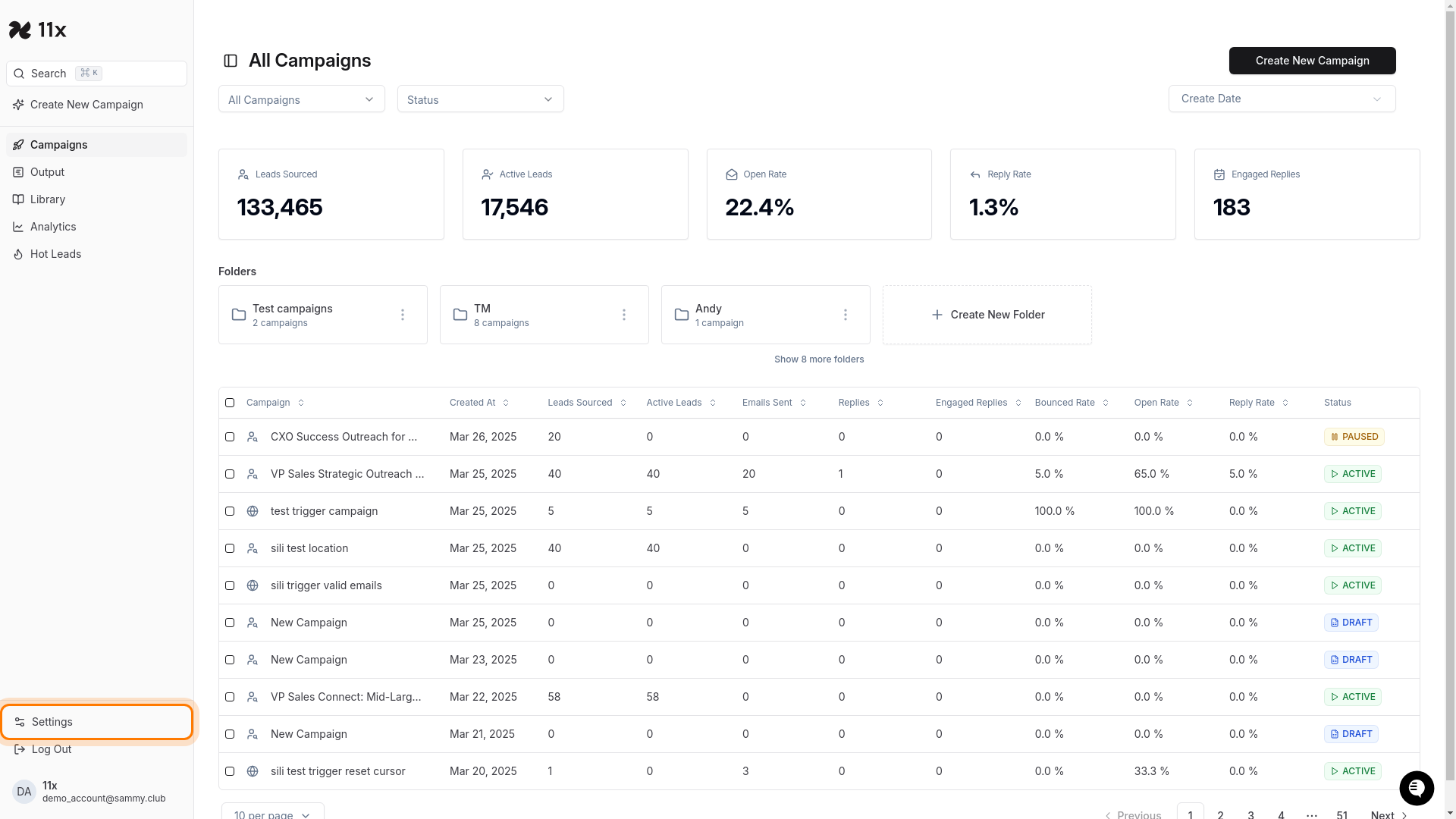
-
Access Integrations: On the Settings page, click the Integrations tab.
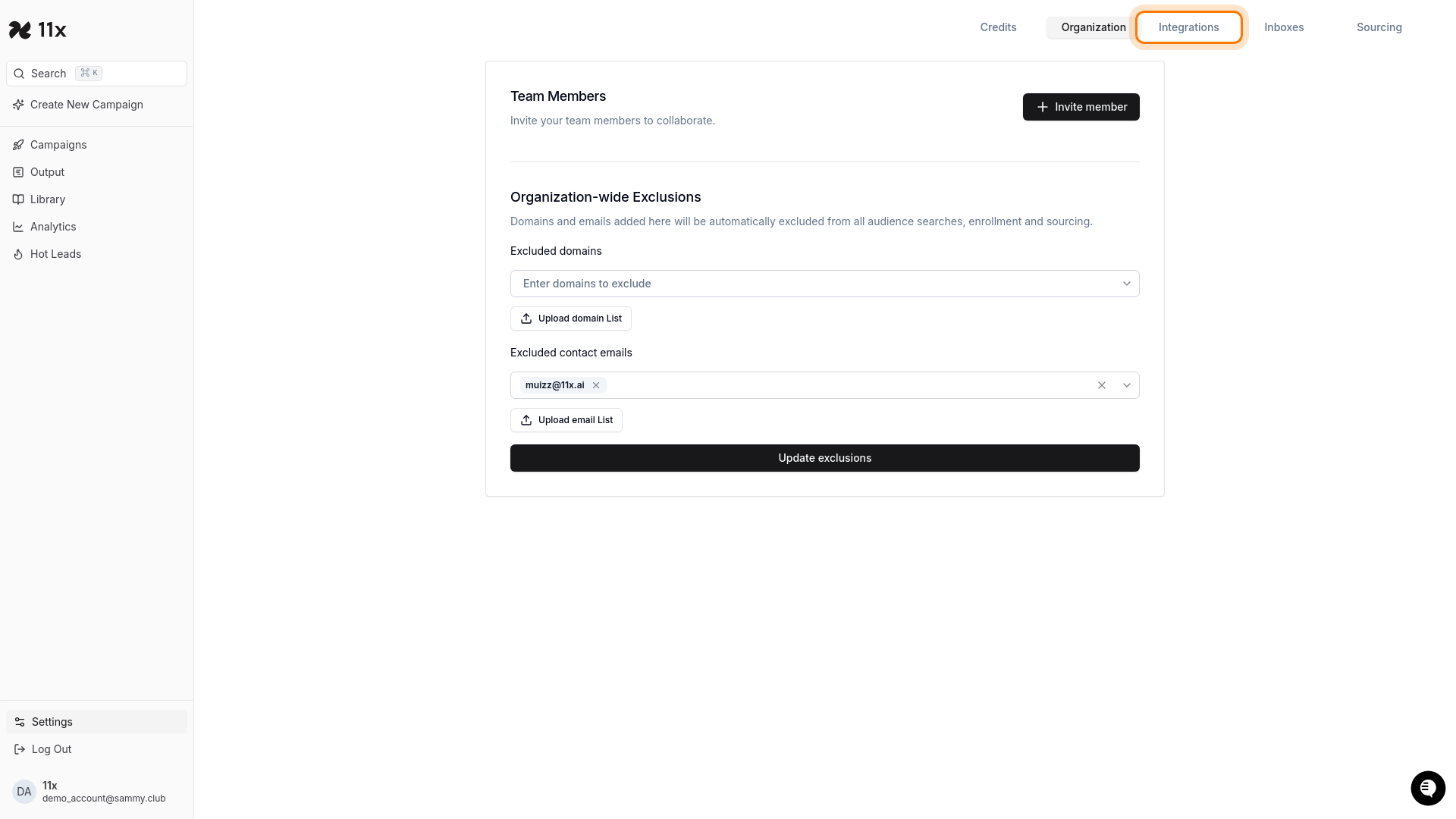
-
Configure Slack: Locate the Slack integration option and click the Configure button.
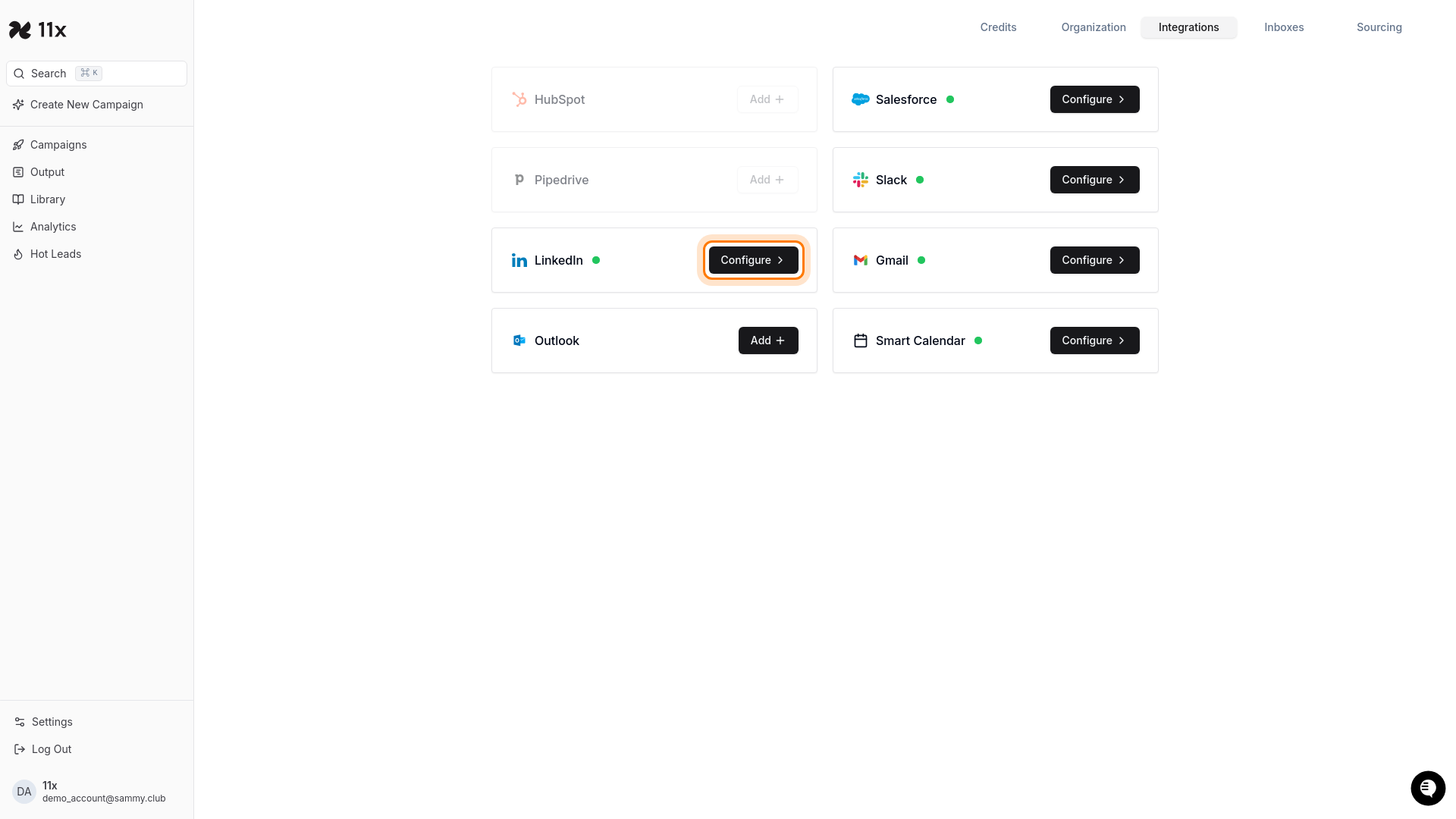
If you are redirected to the LinkedIn Integrations page, return to the main Integrations page by clicking the Integrations tab again.
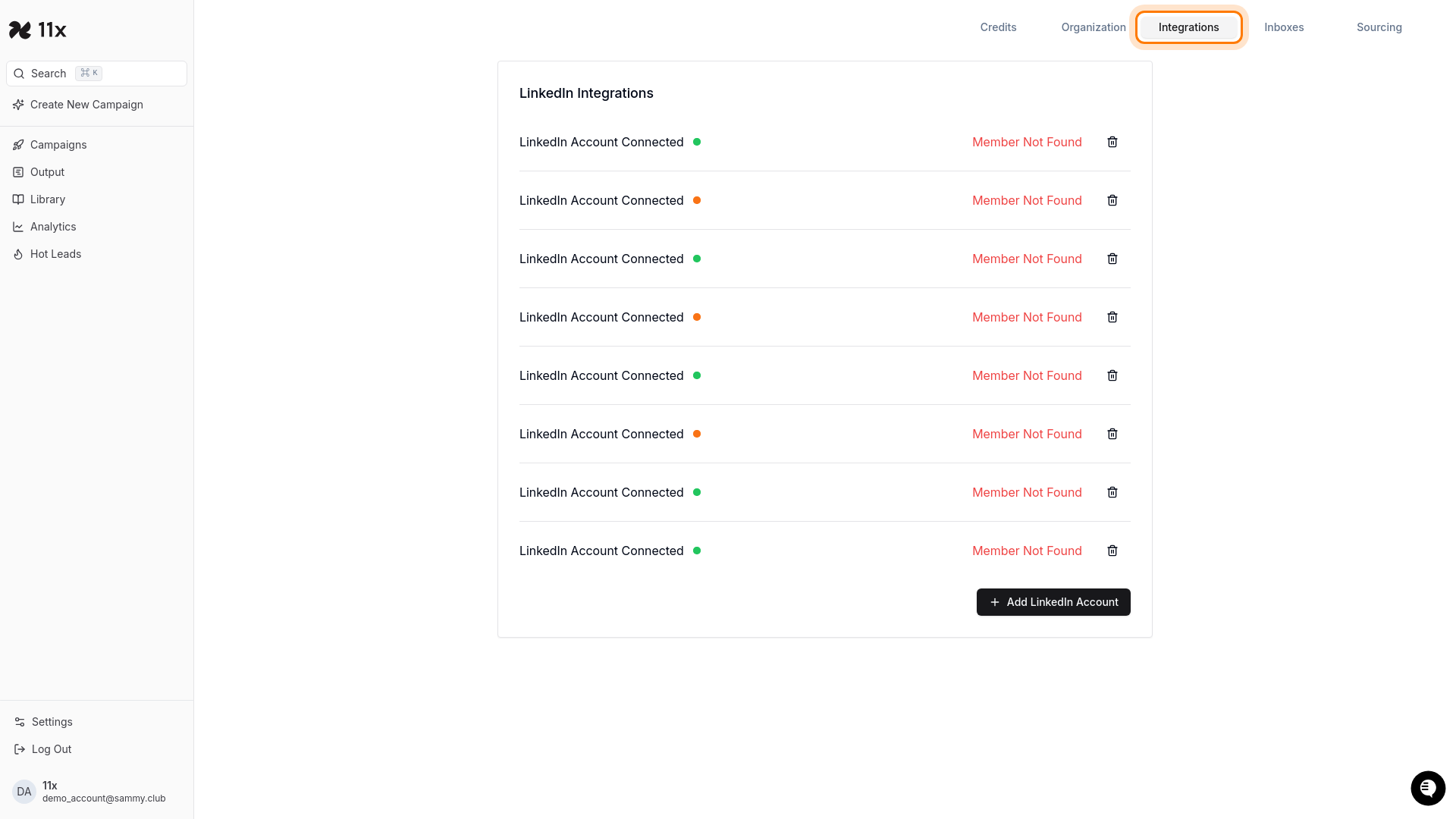
-
External Authentication Required: After clicking Configure, you will need to authenticate with your Slack workspace. This involves:
- Providing Slack workspace credentials.
- Authorizing the connection to specific channels.
- Granting permissions for Alice to send notifications.
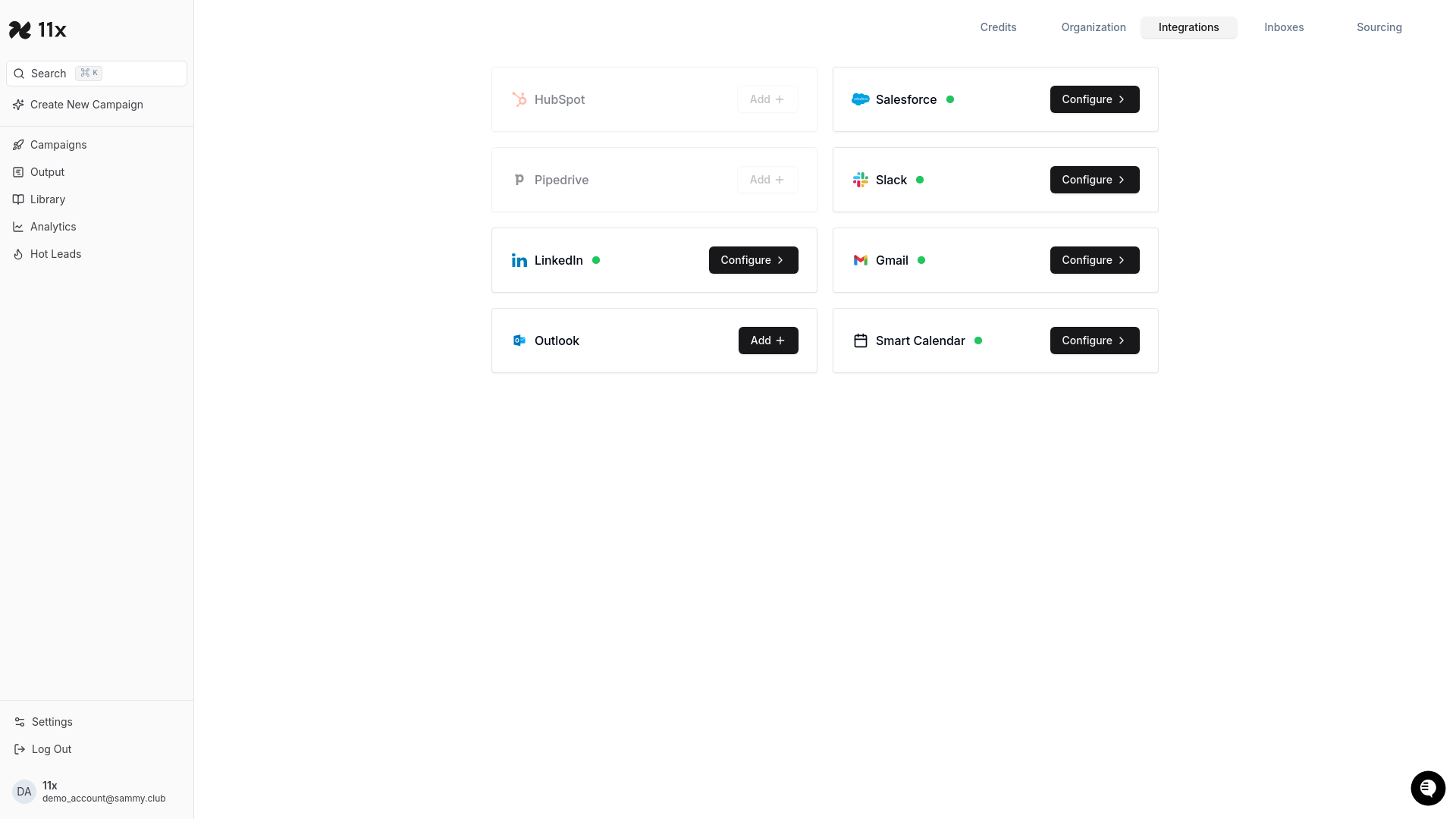
The integration process cannot proceed without completing the external Slack authentication. Ensure you have the necessary credentials and permissions to complete this step.
Troubleshooting
- Incorrect Redirect: If clicking “Configure” redirects you to the LinkedIn Integrations page, navigate back to the Integrations page and click “Configure” on the Slack integration again.
Completion
Once you have successfully authenticated with Slack and granted the necessary permissions, Alice will be able to send notifications to your chosen Slack channel, keeping you informed about important events and updates.