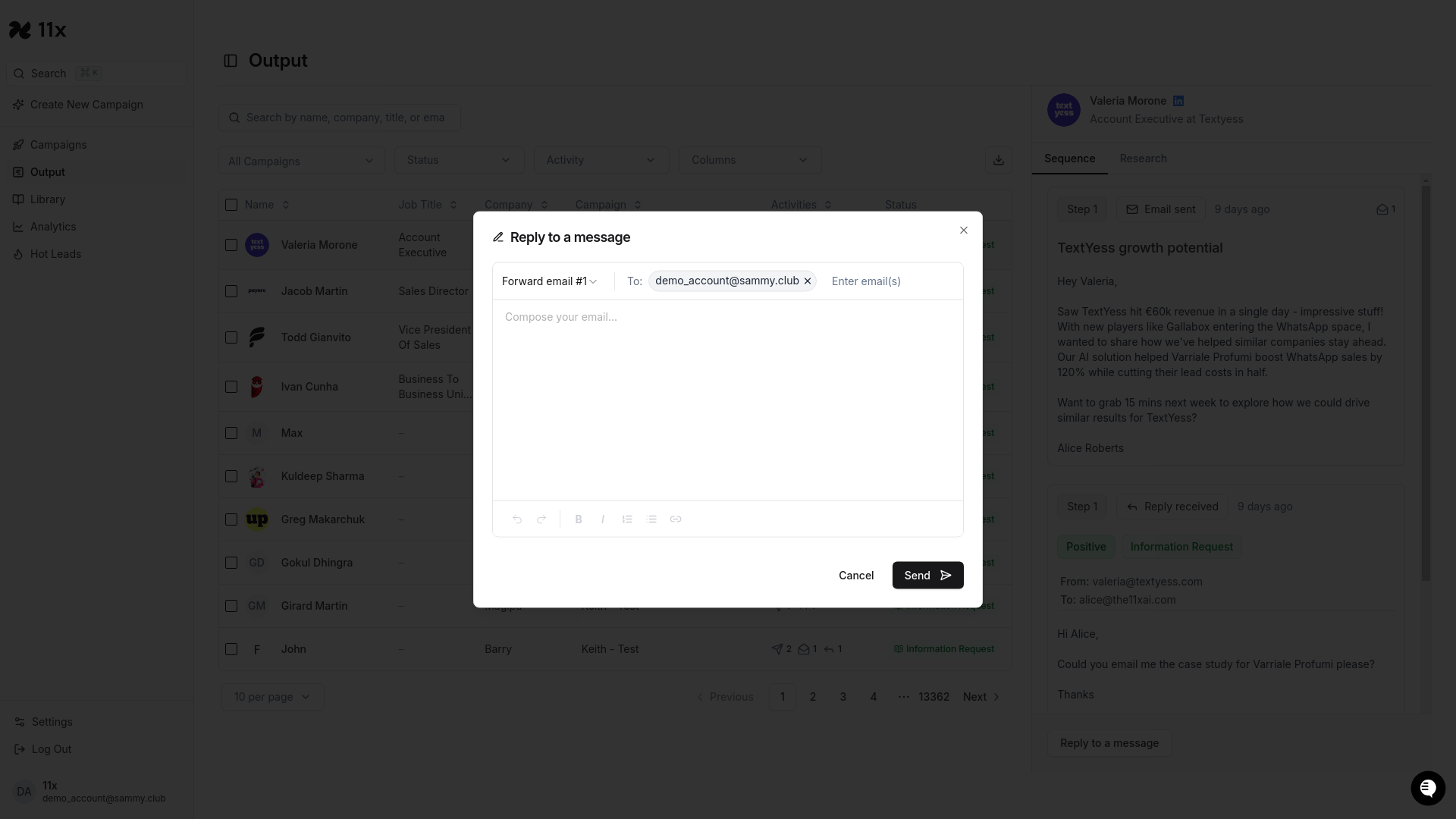How to Forward an Email from the Output Section
Forwarding an Email from the Output Section in 11x.ai
Overview
This documentation outlines the steps to forward an email from within the Output section of 11x.ai. By following these instructions, you will be able to successfully forward an existing email to another recipient. This process allows you to share relevant email communications with other team members or stakeholders.
- Expected outcome: An email is forwarded to a recipient of your choosing.
- Estimated time to complete: 2-3 minutes
Prerequisites
- Access to a 11x.ai account.
- Sufficient permissions to view and interact with the Output section.
- An existing email thread in the Output section.
Step-by-Step Instructions
-
Navigate to the Output Section
- In the left-side menu, locate and click the Output button. This will direct you to the Output dashboard.
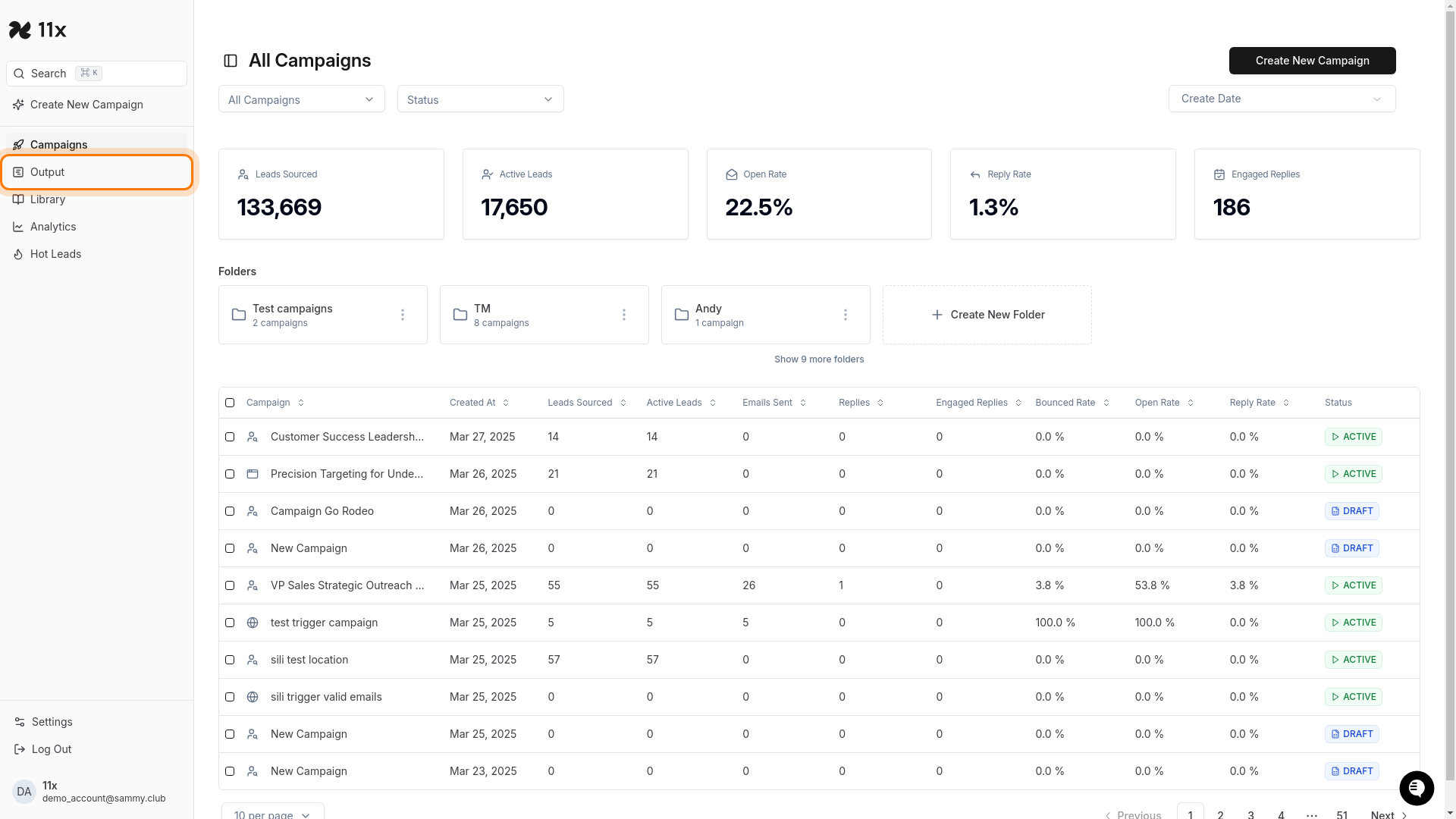
-
Select a Conversation
- Within the Output dashboard, you’ll see a table of conversations. Click on any row in the table to open the side panel containing the conversation details. Ensure you click on the right-hand side of the row to ensure the side panel appears.
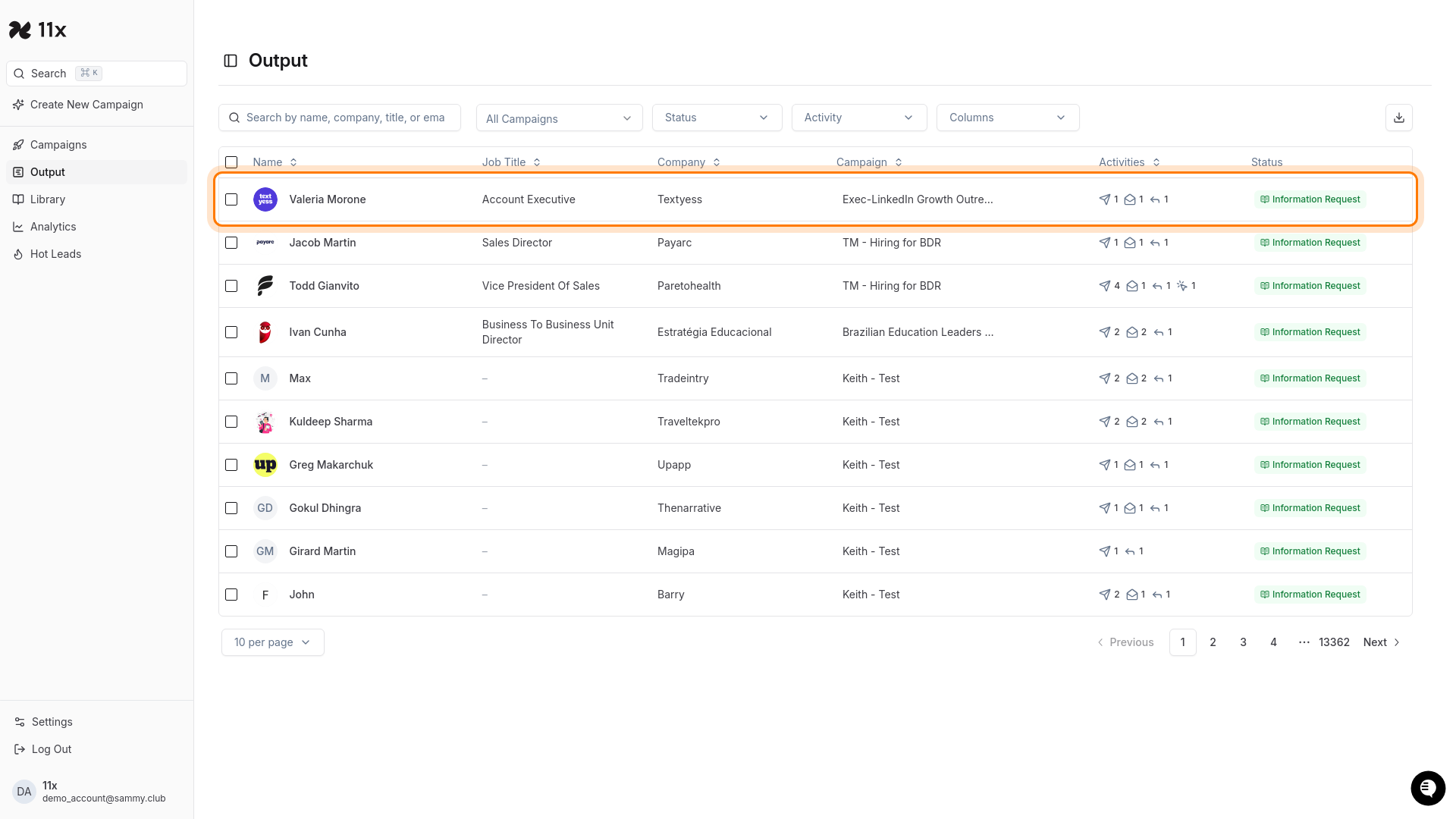
-
Open the Sequence Tab
- In the side panel that appears, click on the Sequence tab. This tab displays the sequence of messages in the selected conversation.
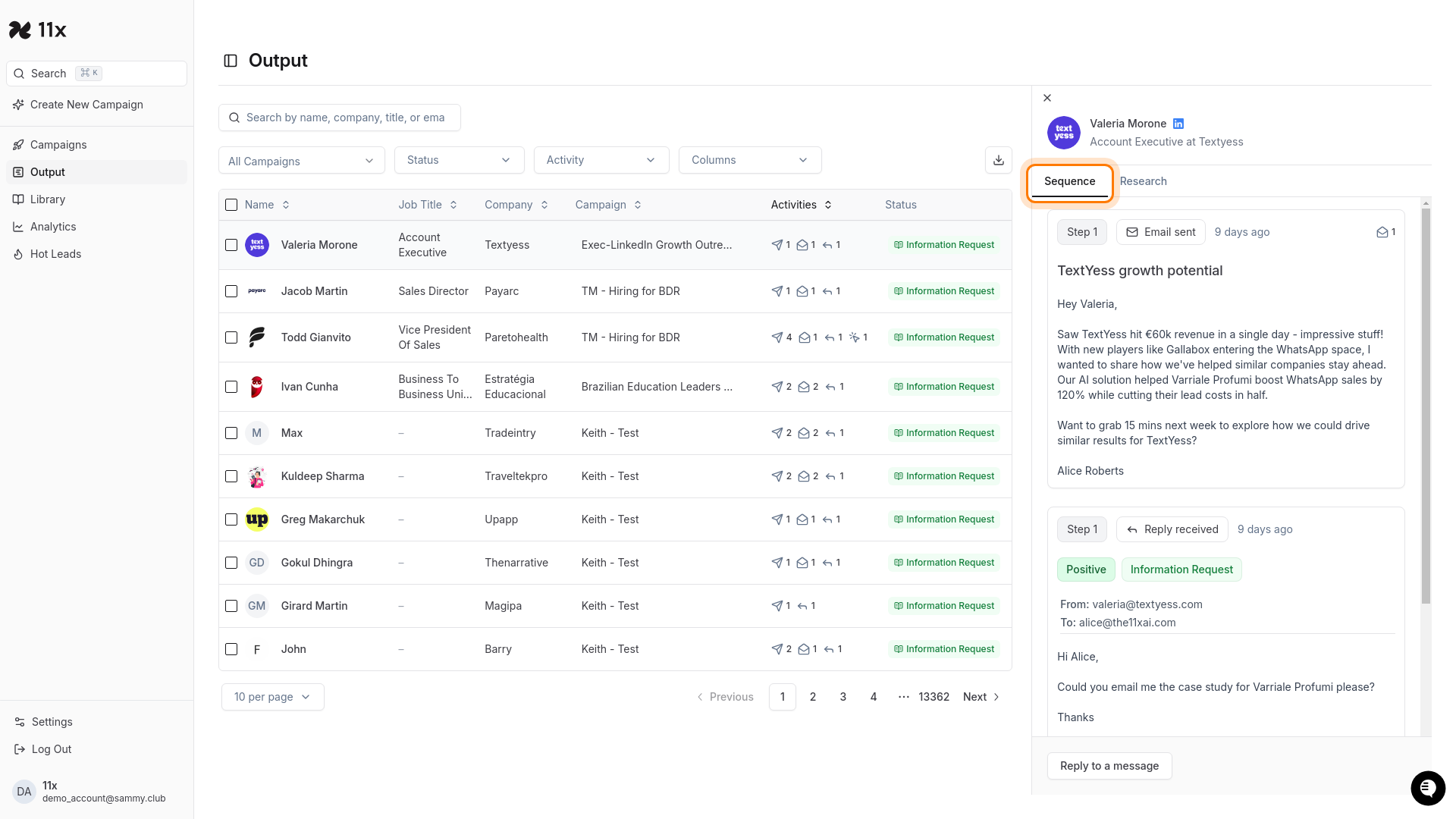
-
Initiate Reply to Message
- Within the Sequence tab, locate and click the Reply to a message button. This action opens a modal window that allows you to compose a reply or forward the email.
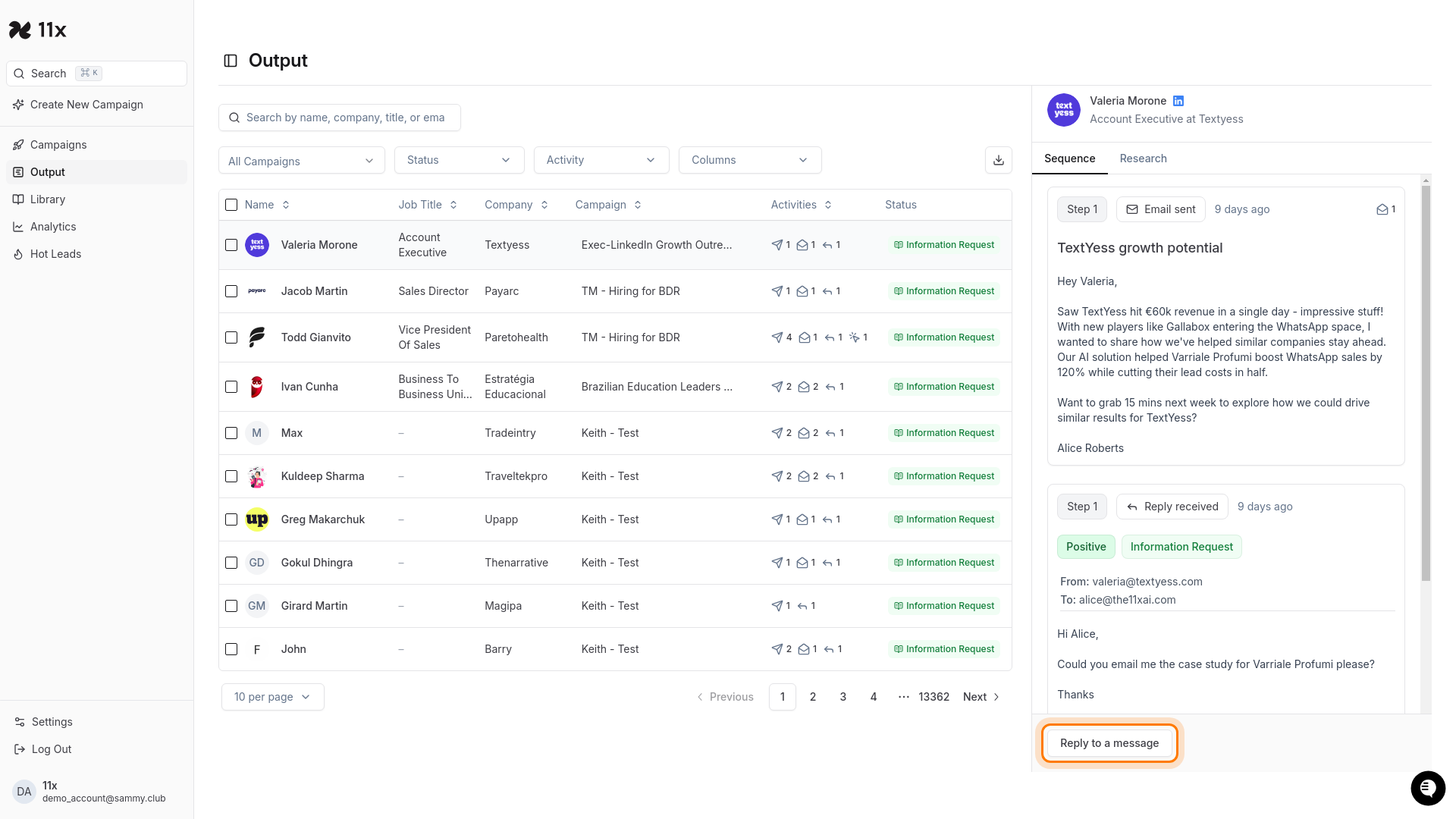
-
Open the Reply Type Dropdown
- In the top-left corner of the Reply to a message modal, you will see a dropdown that defaults to Reply to email #1. Click on this dropdown to reveal additional options.
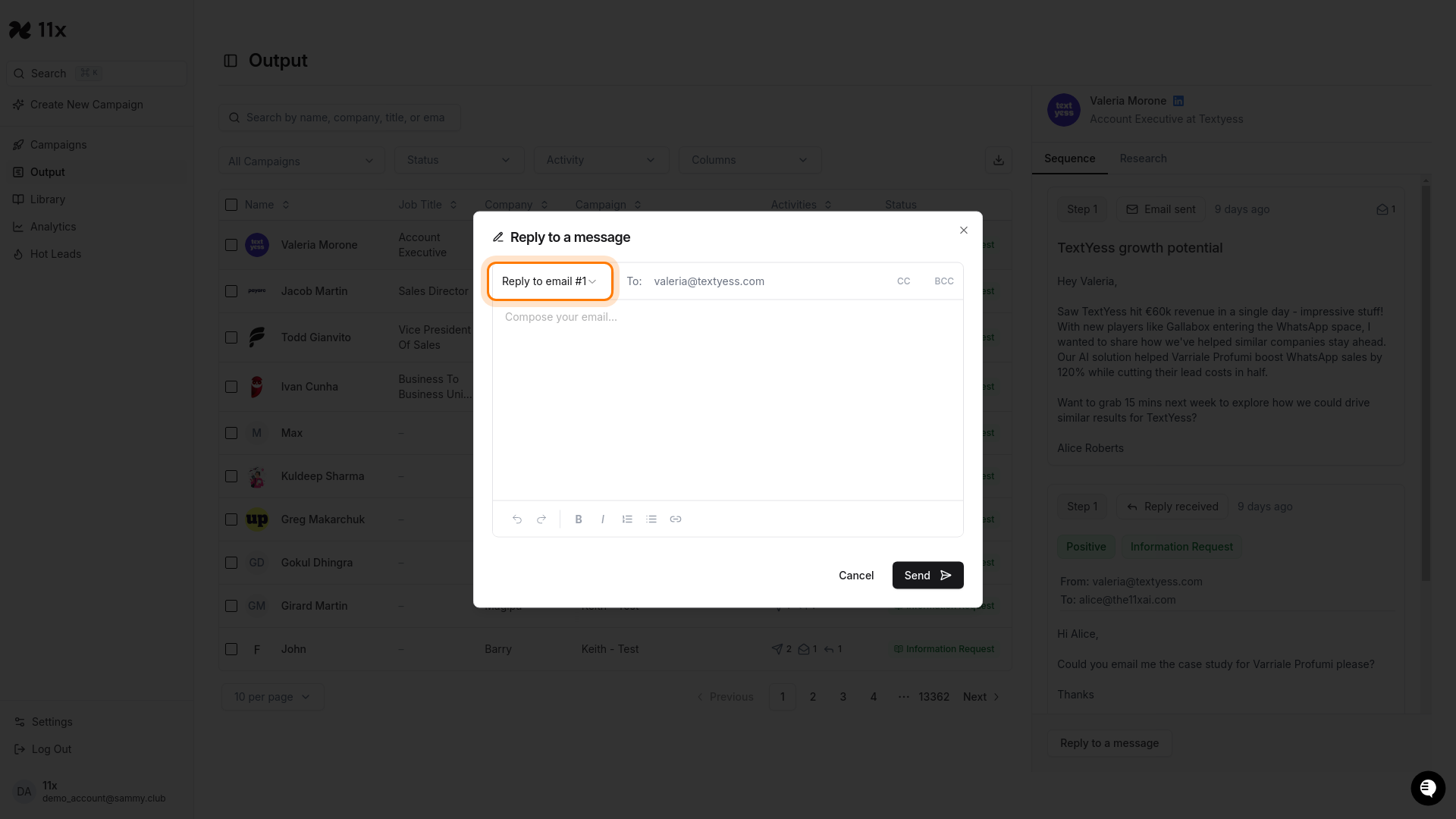
-
Select Forward Email
- From the dropdown menu, select the Forward email #1 option. This changes the modal to a forward email composition window.
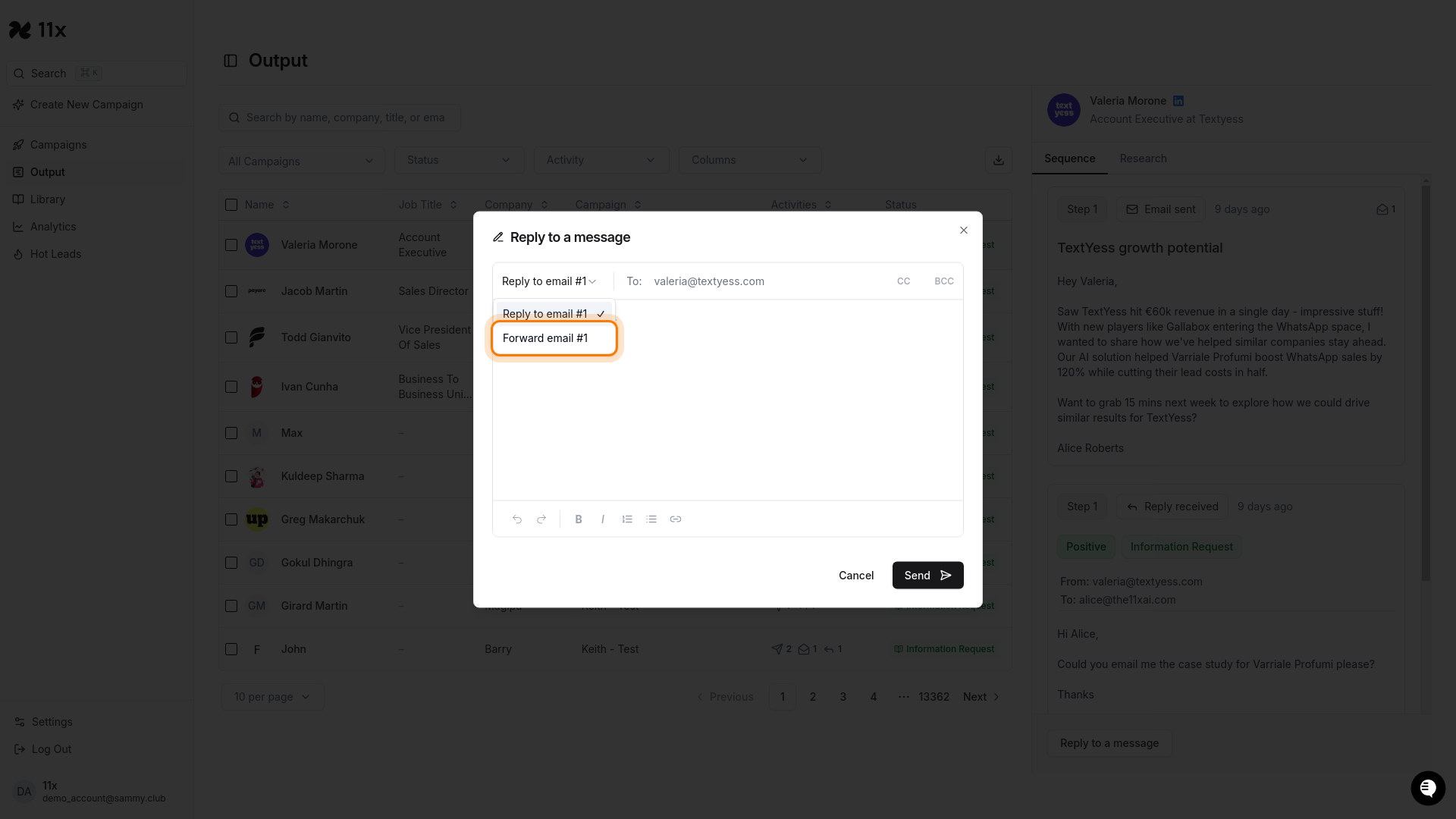
Upon completing these steps, you have successfully set the email to forward mode. You can now enter the recipient and send the email.