Understanding the Credit Usage Dashboard
Overview
The Credit Usage Dashboard in Alice (11x) allows you to monitor how credits are allocated and consumed for your campaigns. This guide explains how to access and interpret the dashboard, optimise credit usage, and troubleshoot common issues.
Accessing the Dashboard
Prerequisites
- You must have an 11x account with permission to view Settings → Credits.
Step-by-Step Instructions
-
Open Settings
From the main dashboard, locate the left sidebar menu and click Settings at the bottom.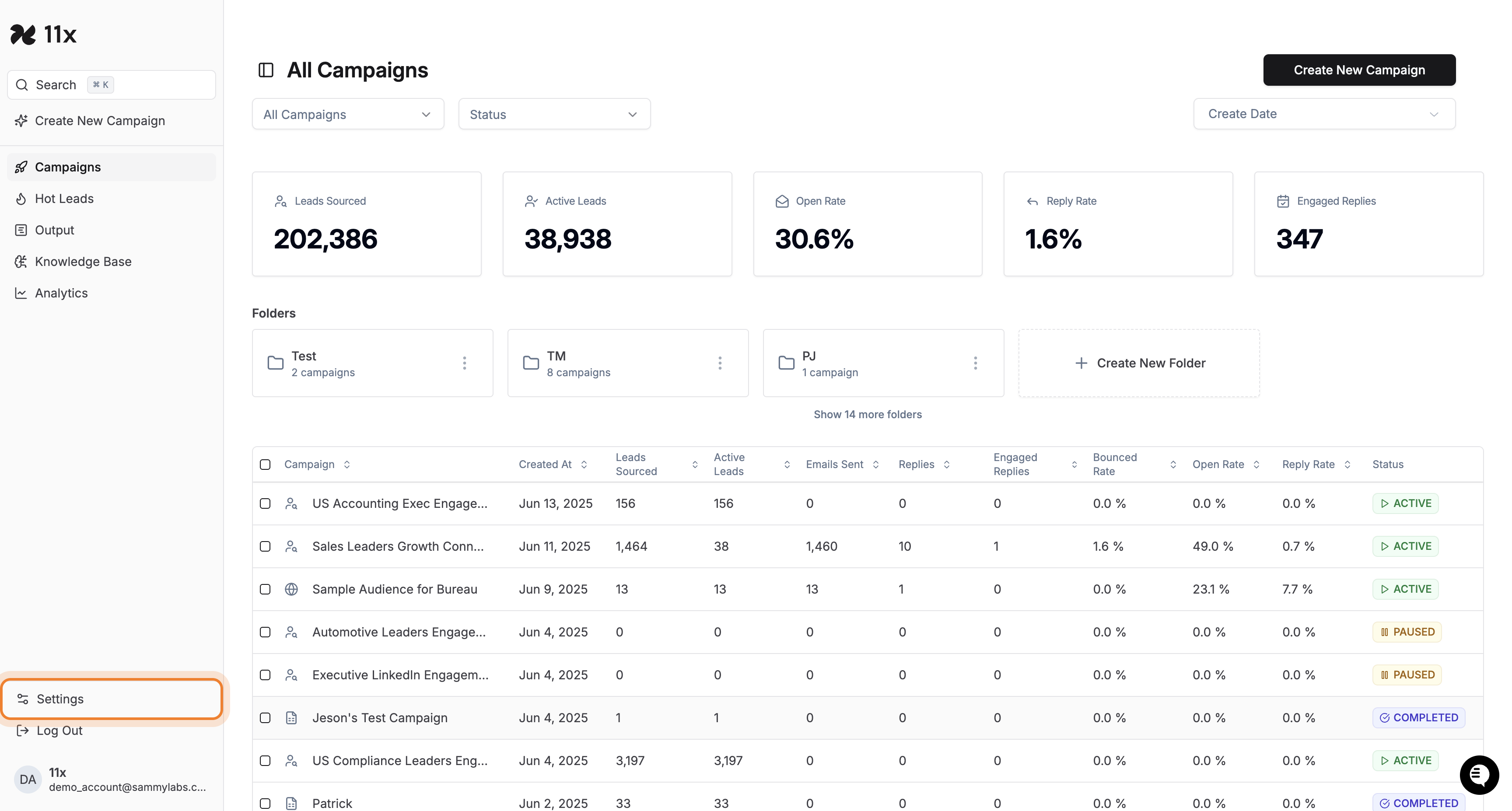
-
Go to the Credits tab
On the Settings page, click the Credits tab at the top navigation bar.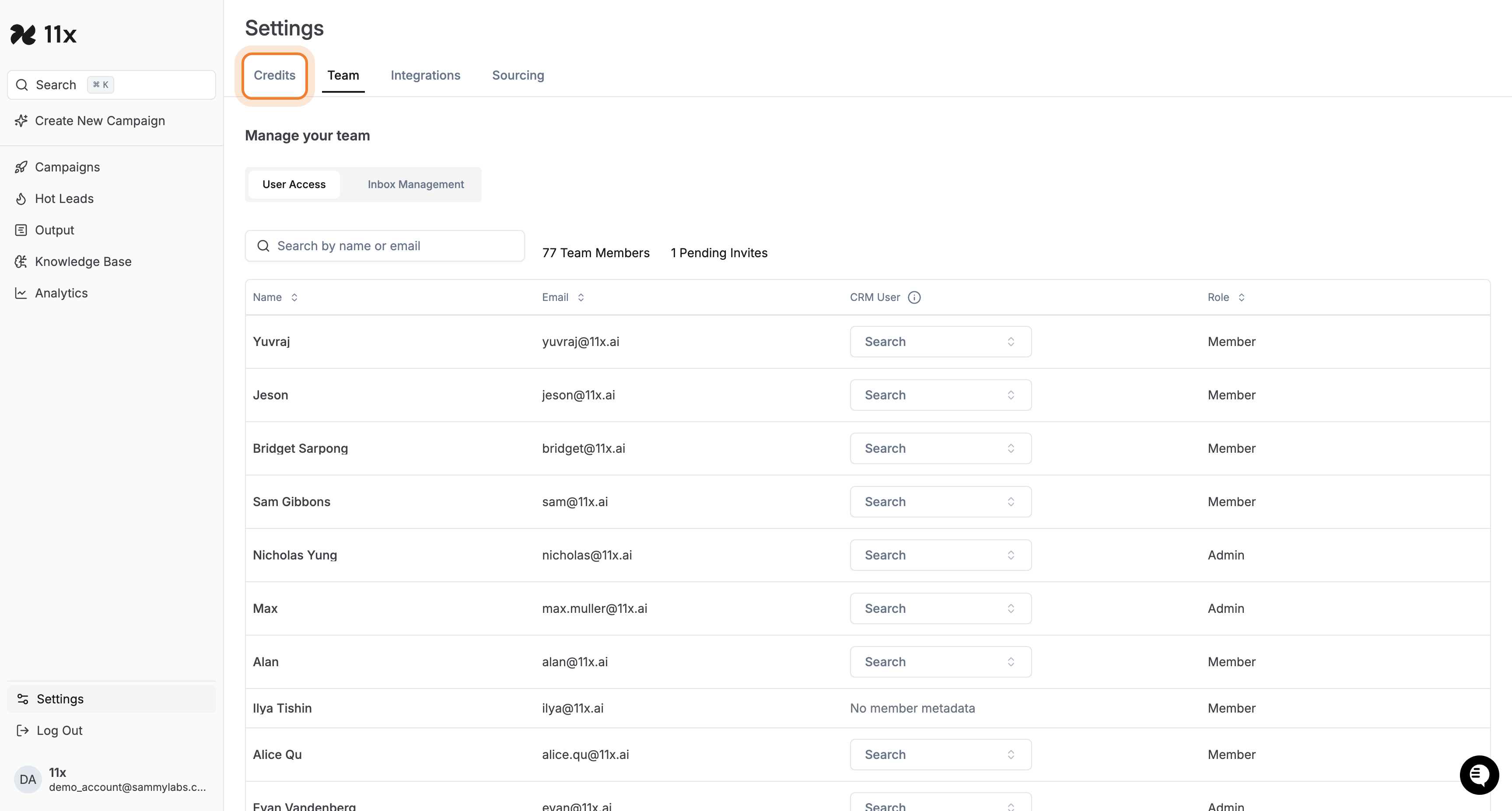
-
Review the Credit Usage Dashboard
The dashboard opens automatically and displays:-
Remaining Credits
-
Expiration Notice
-
Credit Usage Trends (chart)
-
Usage by Campaign (table)
-
Projected Usage per campaign: How many credits you’re projected to consume over the course of the campaign.
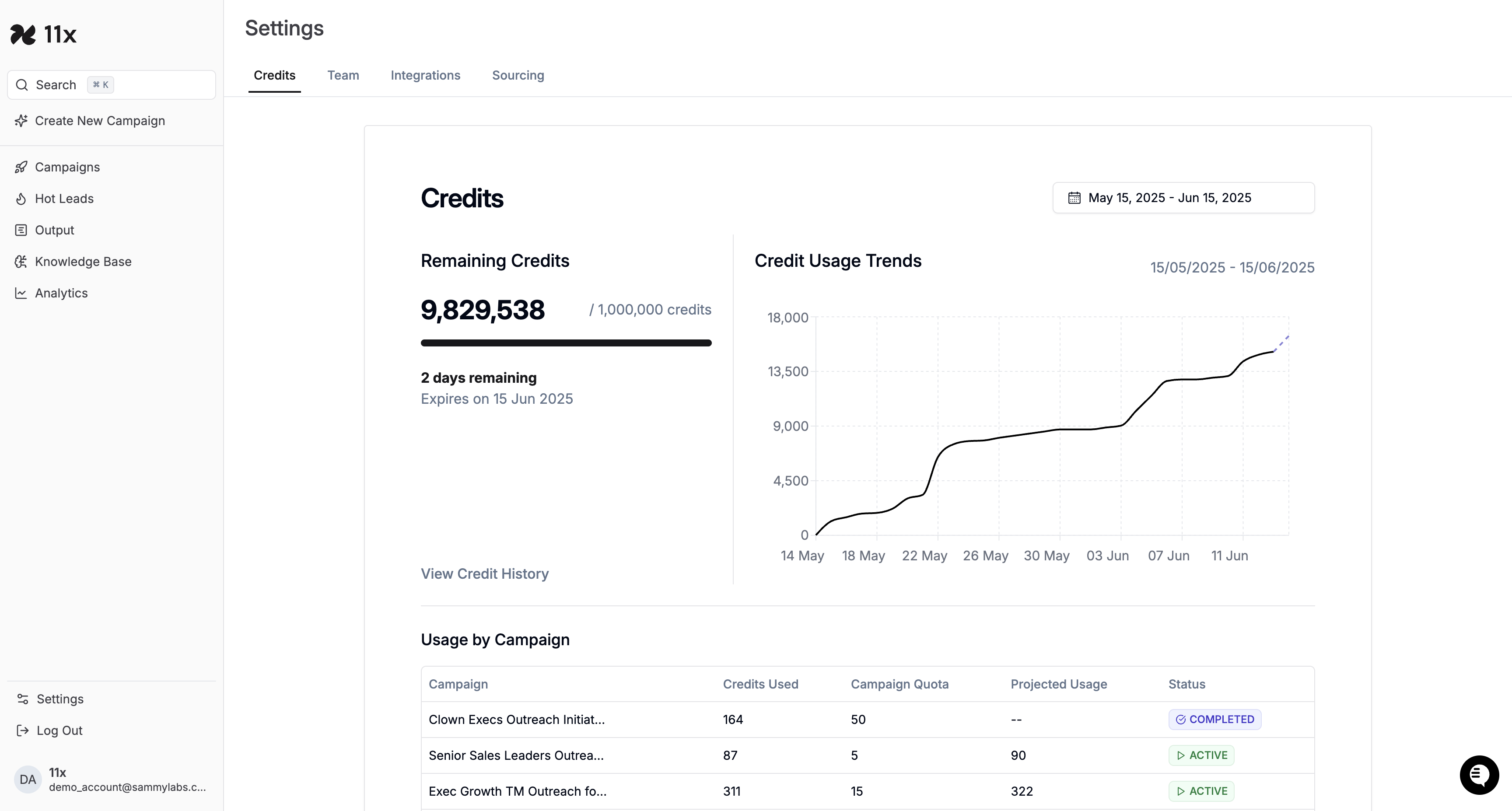
-
Verification
- Confirm that your current credit balance, usage trends, and campaign breakdown are visible.
What consumes a credit?
-
Credits are consumed when a lead is sourced from the 11x platform.
-
An additional credit is consumed when you reveal the Lead’s phone number.
-
Leads in CRM and CSV campaigns consume credits, as we verify contact data through our own databases, and use our own data to run deep research against the leads you’re importing to our platform.
-
Credits are not consumed when an email is sent.
Troubleshooting
-
Settings button not visible: Ensure you are on the main dashboard; the button is at the bottom of the sidebar.
-
Credits tab missing: You may lack the required permission—check with your administrator.
-
Dashboard won’t load: Refresh the page or check your internet connection. Contact support if the issue persists.
Key Features
|||
Tips for Optimising Credit Usage
-
Monitor High-Usage Campaigns: Identify campaigns that consume excessive credits and adjust their settings.
-
Set Limits on Leads sourced per campaign: Use campaign settings to restrict the number of emails or actions to conserve credits.
-
Use “View Credit History” for a granular view of historical usage and to spot unusual spikes early.
-
Watch Expiration Notices: Regularly check remaining days to avoid losing unused credits.
Need Help?
Contact support@11x.ai or reach out to your Customer Success Manager for additional credit-management tips.