Connect Alice to LinkedIn Without Chrome Extension
Connect Alice to LinkedIn (Manual Cookie Method — No Chrome Extension)
Overview
This guide explains how to connect your LinkedIn account to Alice (11x platform) without installing the Chrome extension by manually pasting your LinkedIn authentication cookie.
Expected Outcome
- LinkedIn account successfully connected to Alice and visible in the list of integrations with a green status indicator.
Estimated Time: 5-10 minutes (excluding time to obtain your cookie)
Prerequisites
-
Access to the Alice (11x) platform with permissions to manage integrations.
-
Ability to obtain your LinkedIn
li_atcookie (see Troubleshooting section below).
Step-by-Step Instructions
-
Navigate to Settings
In the left sidebar of the Alice dashboard, click Settings.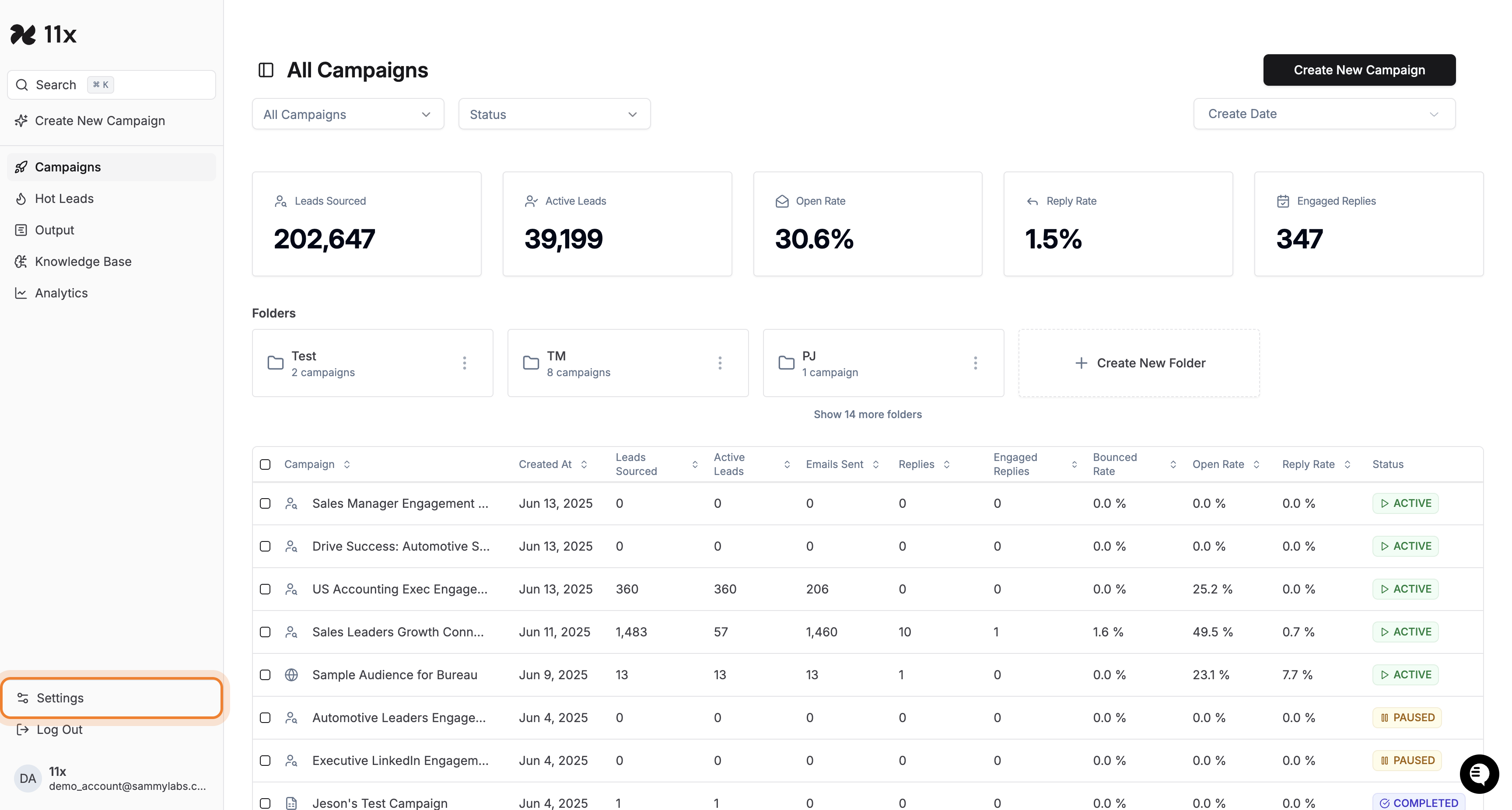
-
Open the Integrations Tab
At the top of the Settings page, choose Integrations.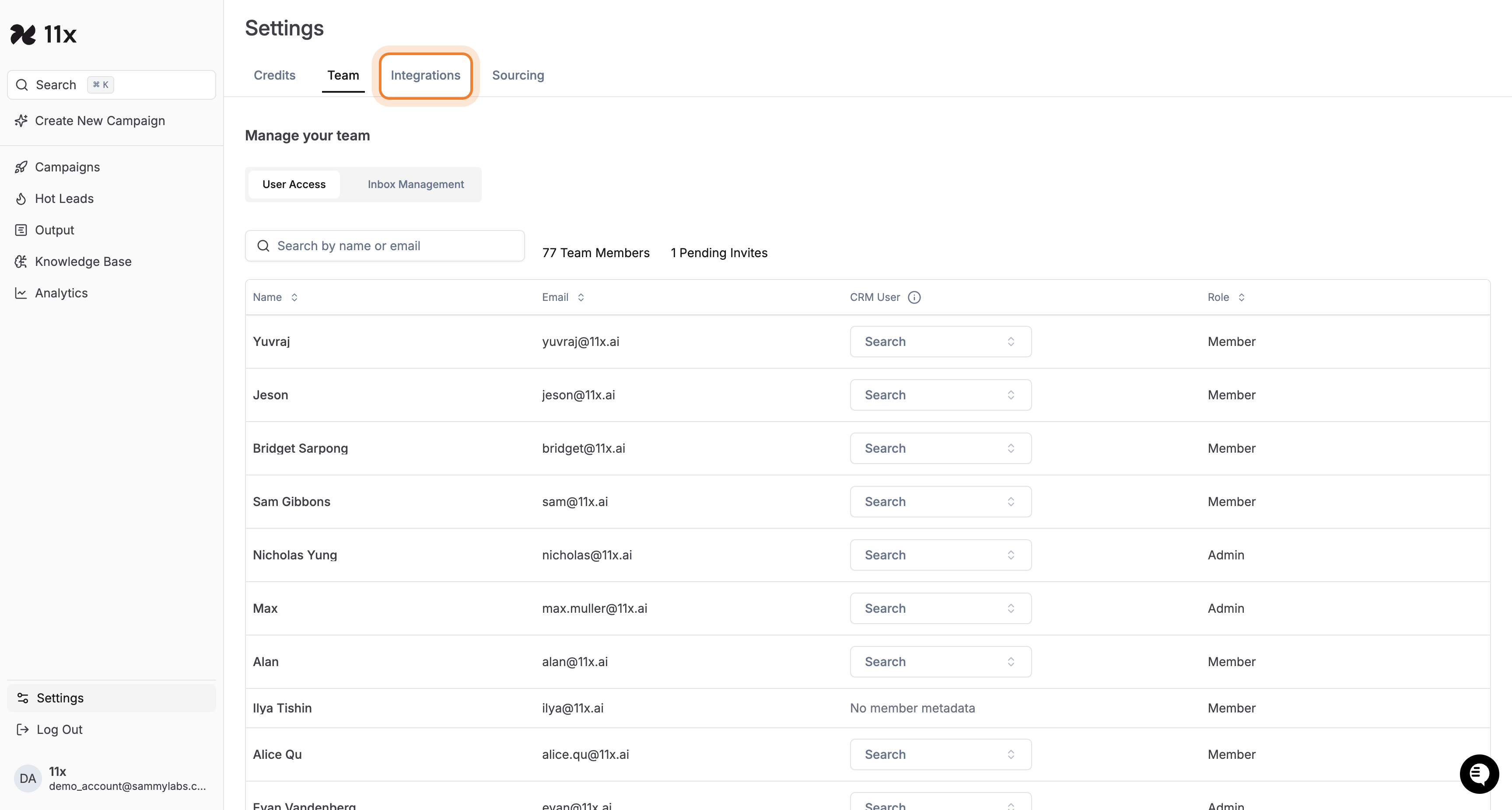
-
Locate LinkedIn & Click Configure
Find the LinkedIn card and click Configure.
-
Add a New LinkedIn Account
On the LinkedIn Integrations page, click Add LinkedIn Account.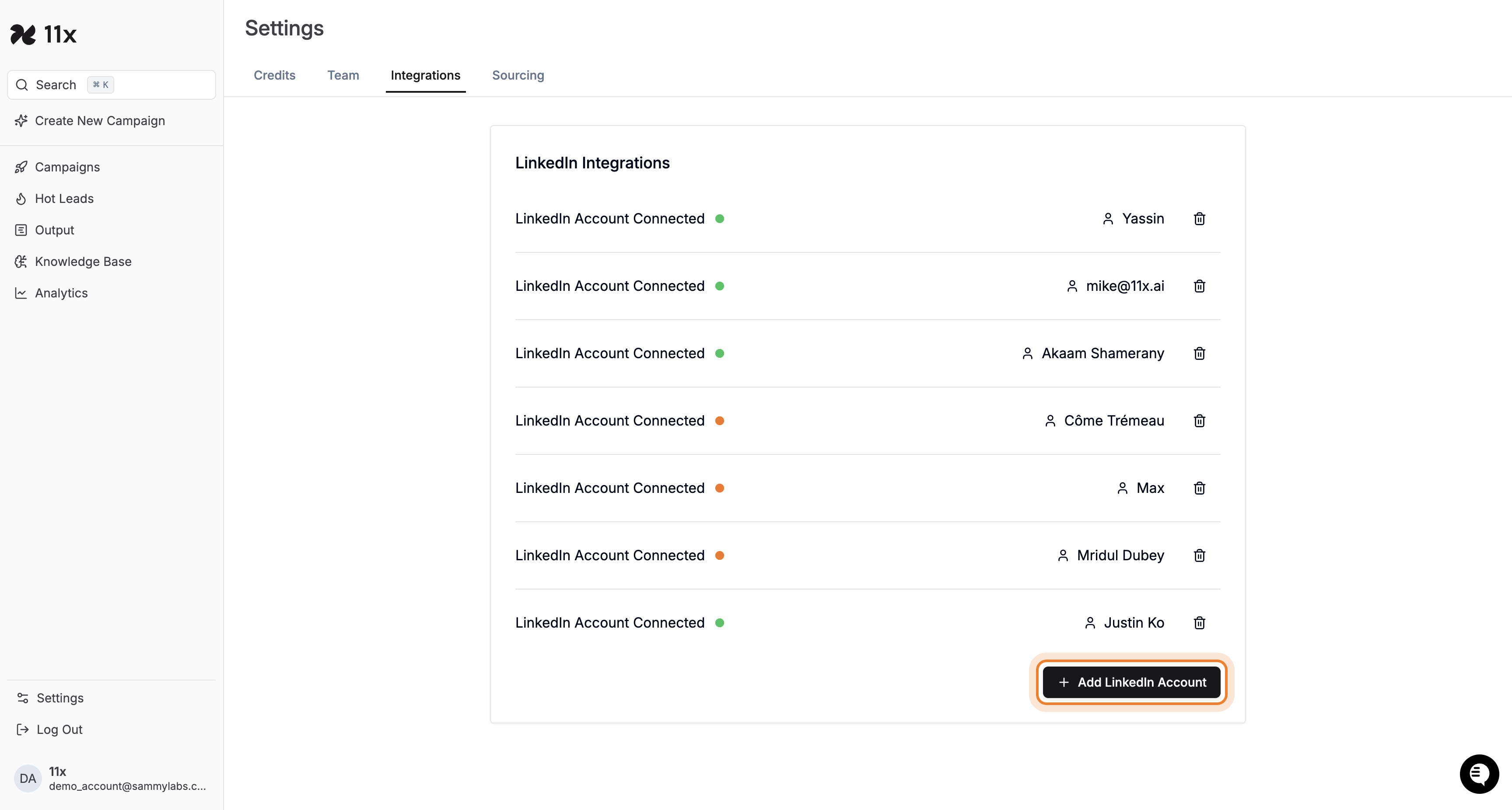
-
Choose Manual Cookie Input
In the dialog that appears, select Input Cookie Manually.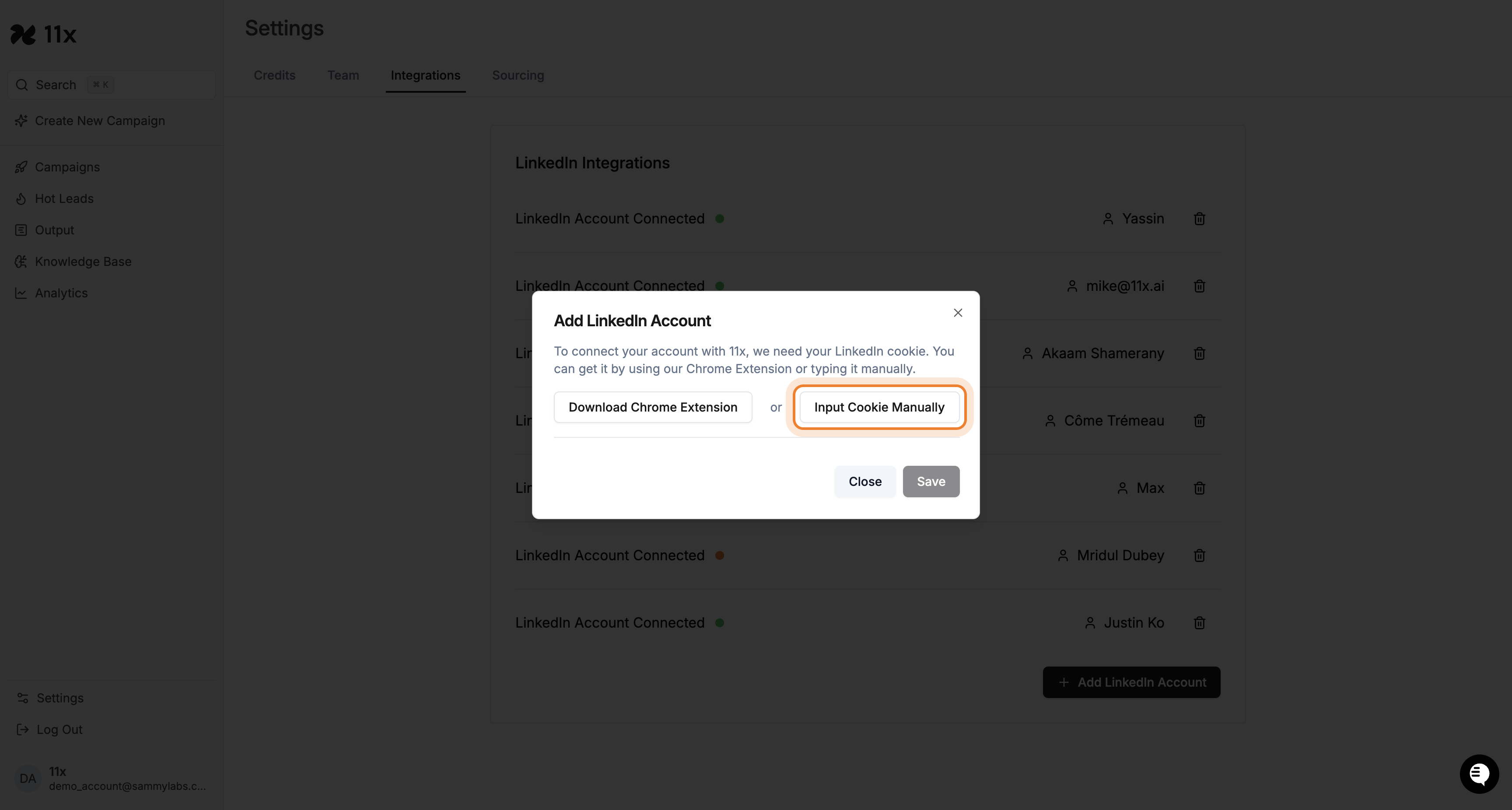
-
Paste Your LinkedIn Cookie & Save
-
Obtain the
li_atcookie from your active LinkedIn session (see “How to Obtain Your LinkedIn Cookie” below). -
Paste the value into the Type or paste in your cookie here field.
-
Click Save.
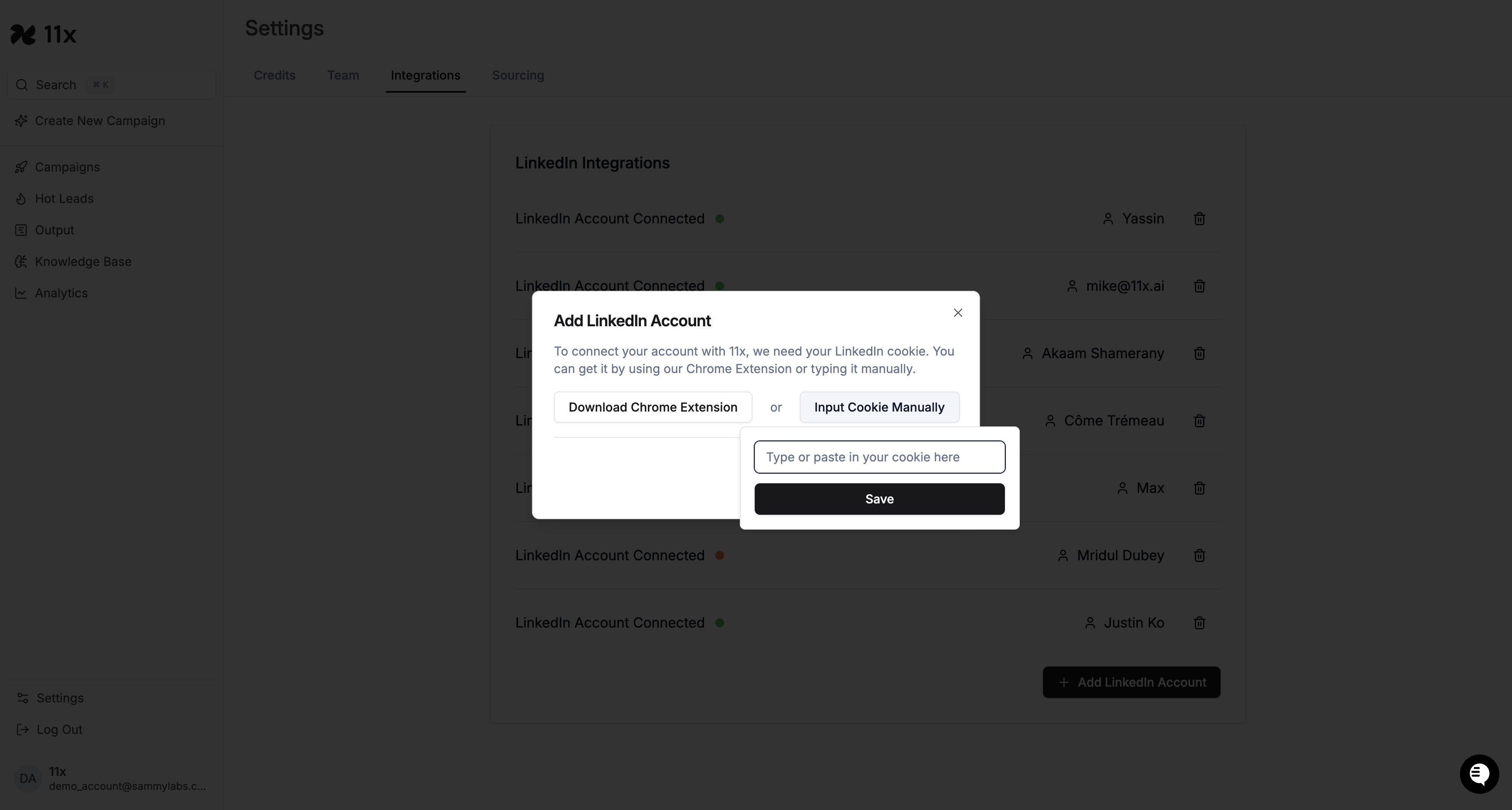
-
Verification
After saving, the newly-added account should appear in the LinkedIn Integrations list with a green status dot. If the status is orange or red, refer to Troubleshooting.
Troubleshooting
||||
li_at value|Re-copy cookie while logged in, then paste again|
|Save button disabled|Cookie field left blank|Ensure you selected “Input Cookie Manually” and pasted a value|
How to Obtain Your LinkedIn Cookie (li_at)
-
Log in to LinkedIn in your browser.
-
Open Developer Tools (
F12or right-click → Inspect). -
Navigate to Application (Chrome) or Storage (Firefox) → Cookies →
https://www.linkedin.com. -
Locate the cookie named
li_at. -
Copy its Value (long string of letters/numbers).
-
Paste this value into Alice as described above.
⚠️ Treat your cookie as a password—do not share it publicly. Logging out of LinkedIn or clearing cookies will require reconnecting.
Need More Help?
If issues persist after multiple attempts, contact your system administrator or Alice support.
Success Criteria & Next Steps
-
The LinkedIn account shows Connected with a green indicator.
-
You can now leverage Alice’s LinkedIn features (viewing inboxes, sending connection requests, engaging prospects, etc.).
If you disconnect or your LinkedIn session expires, repeat the steps above to reconnect.