Configure Event Settings in Alice Smart Calendar
Overview
This guide will walk you through configuring event settings in Alice’s Smart Calendar feature. This allows you to customize the details of events booked through your connected calendar, such as the event title, description, duration, and location. After completing this task, your event settings will be updated, and these settings will apply to all new bookings made through your Smart Calendar.
Prerequisites
-
An Alice account
-
A connected calendar in Alice’s Smart Calendar integration. Ensure that your calendar (e.g., Google Calendar, Outlook Calendar) is already connected to Alice. This can be verified in the Integrations section of the Settings.
Step-by-Step Instructions
-
Navigate to Settings
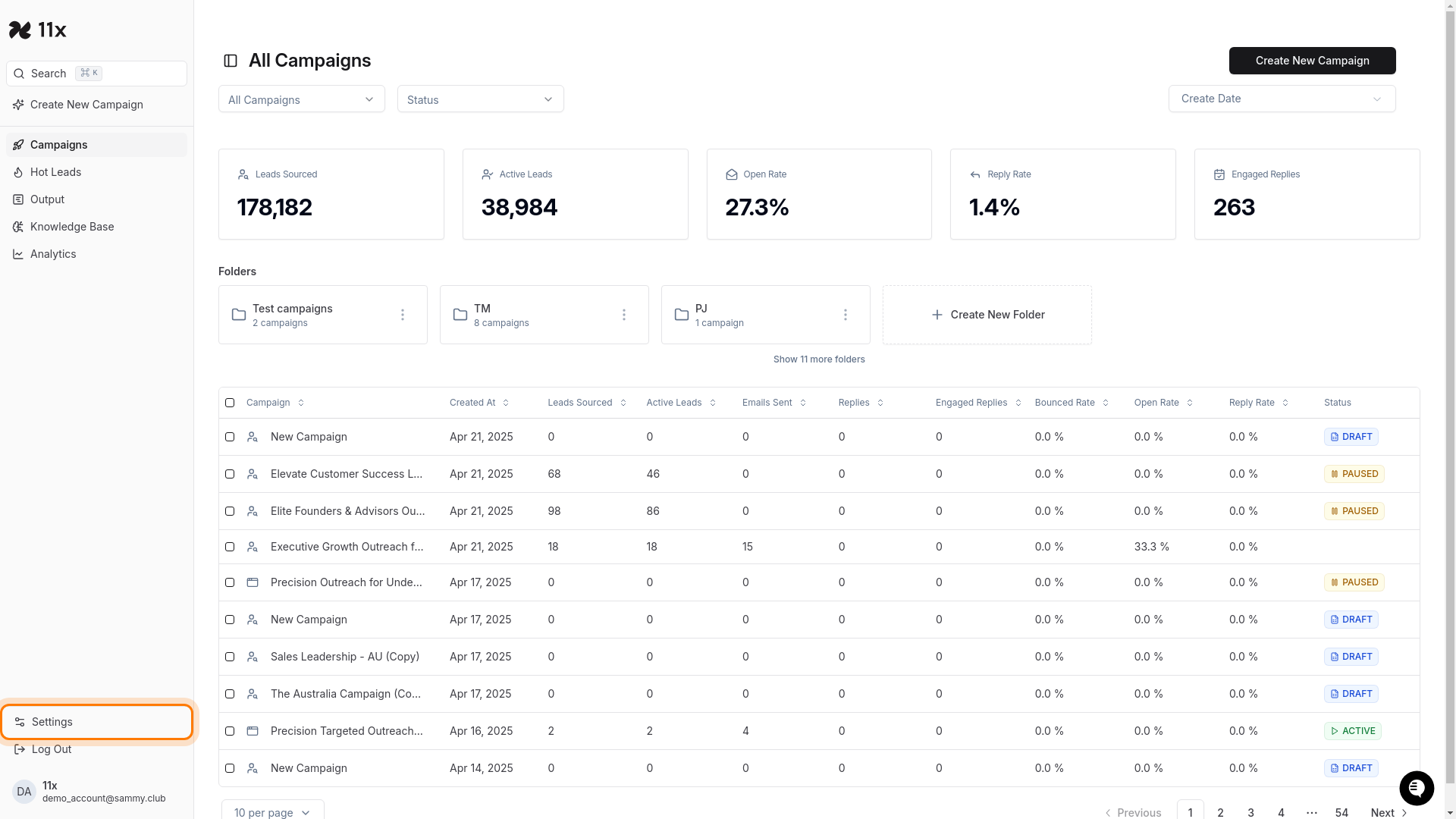
Click on the Settings link in the left navigation menu.
-
Access Integrations
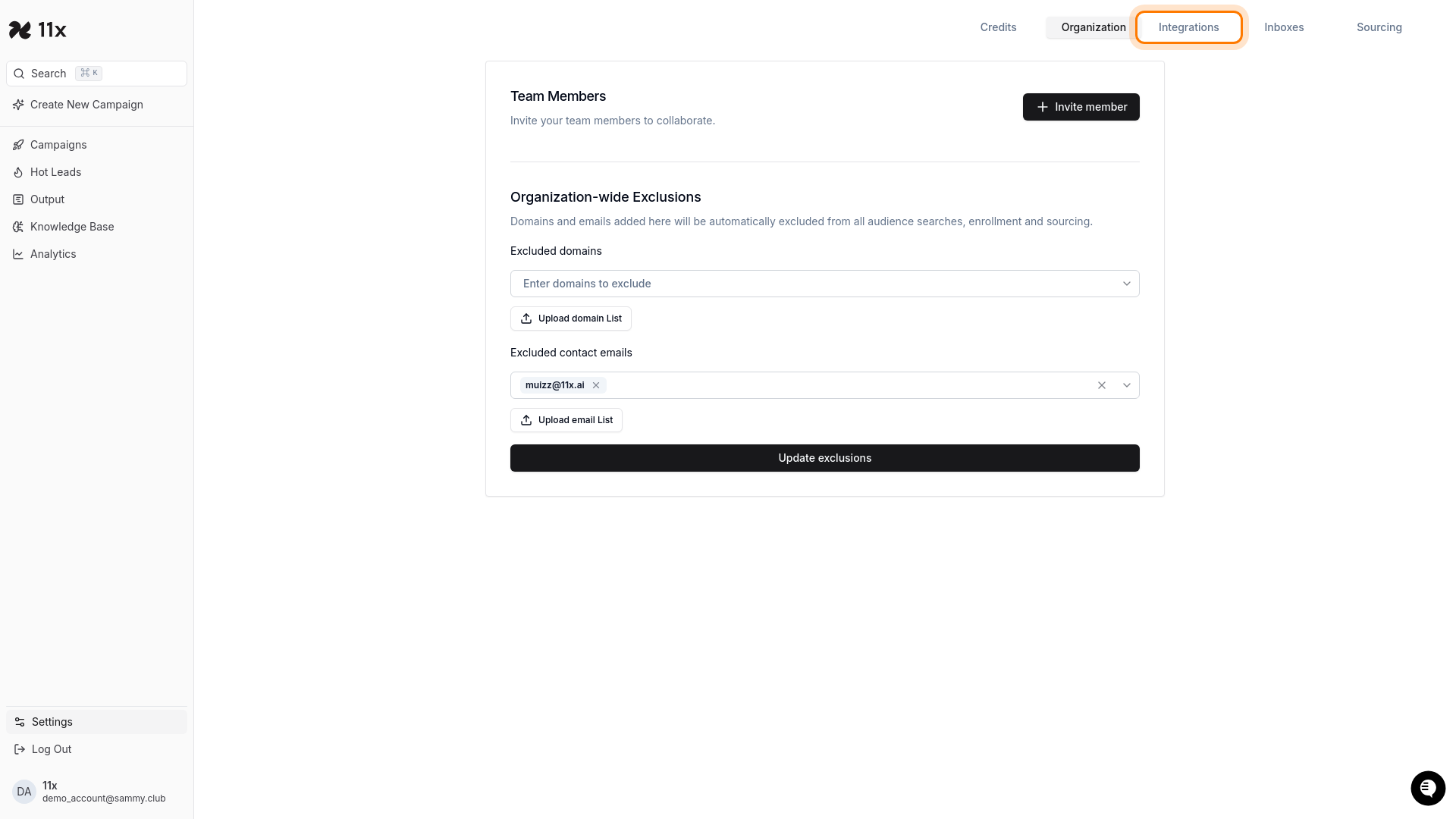
Click on the Integrations tab in the top navigation bar.
-
Configure Smart Calendar
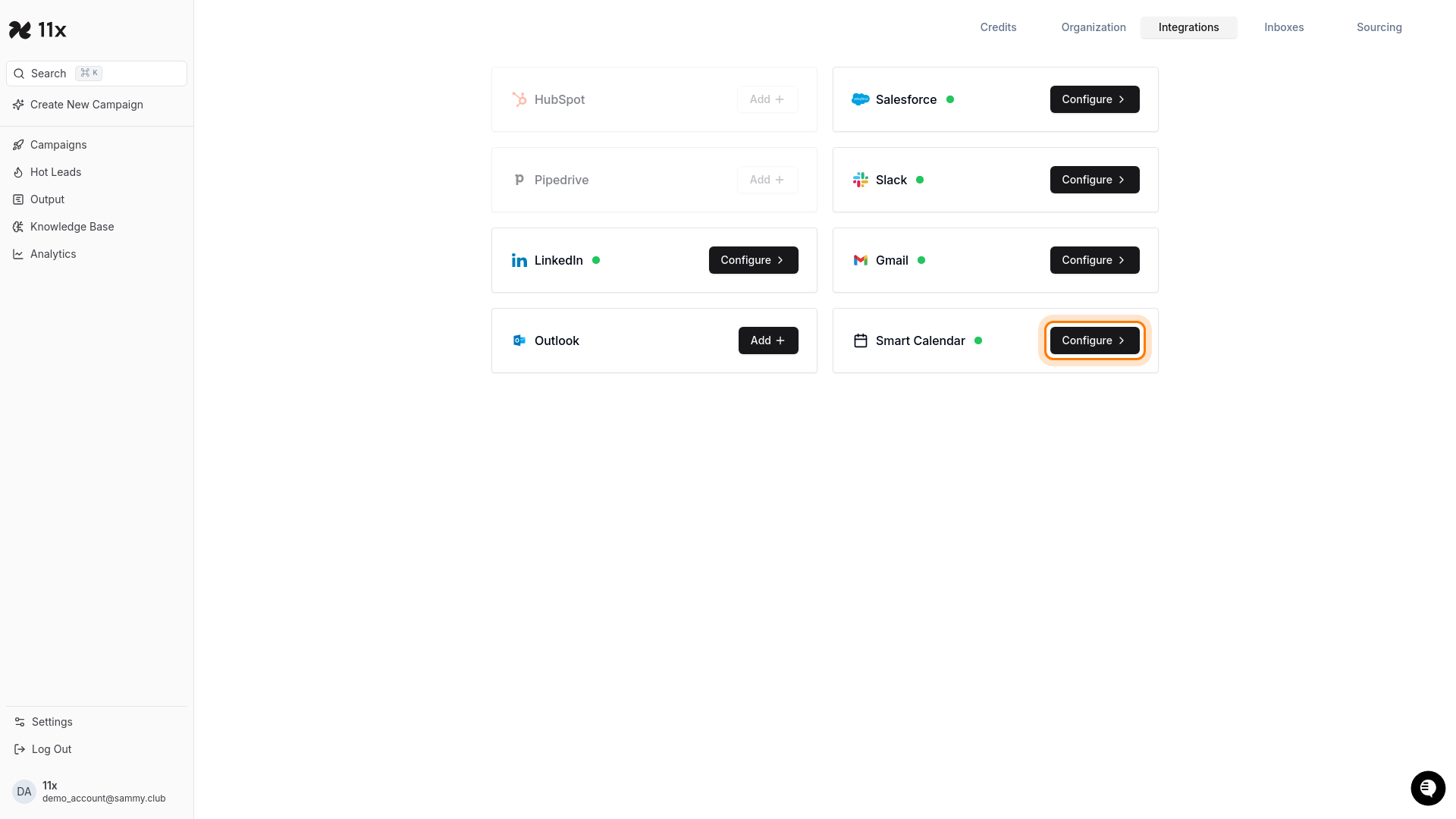
Locate the Smart Calendar integration and click the Configure button.
-
Update Event Details
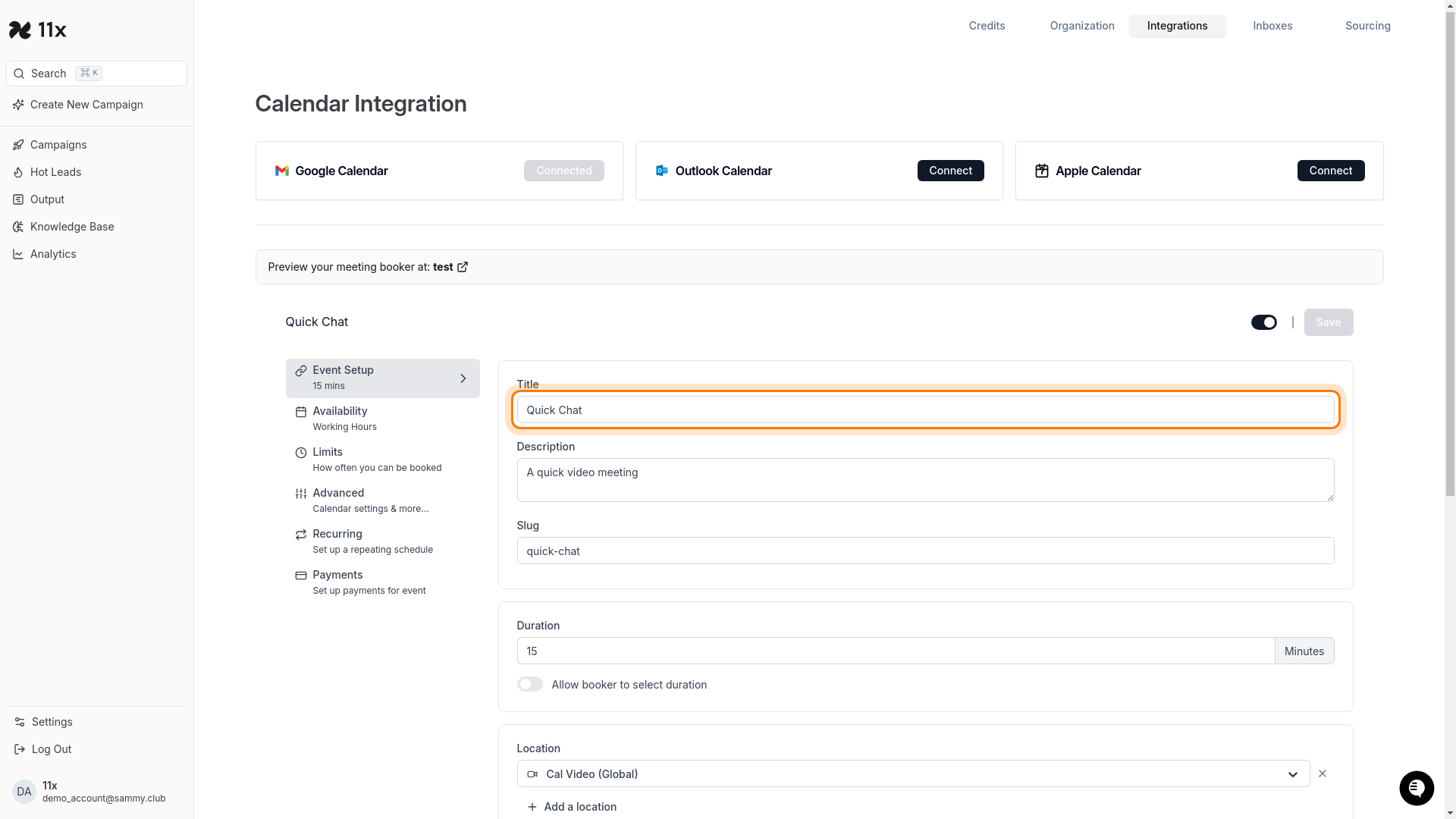
Configure the following settings:
-
Title: Enter the name for your event (e.g., “Quick Chat”)
-
Description: Add details about the meeting (e.g., “A quick video meeting”)
-
Slug: Enter a URL-friendly identifier for the event (e.g., “quick-chat”)
-
Duration: Set the length of the meeting in minutes (e.g., “15”)
-
Allow booker to select duration: Toggle this option if you want to let attendees choose the meeting length
-
Location: Select or enter the meeting location (e.g., “Cal Video (Global)”)
Additional settings available:
-
Availability: Configure working hours and availability windows
-
Limits: Set booking restrictions and frequency limits
-
Advanced: Access additional calendar settings
-
Recurring: Set up repeating schedule options
-
Payments: Configure payment requirements for bookings
-
-
Save Your Settings
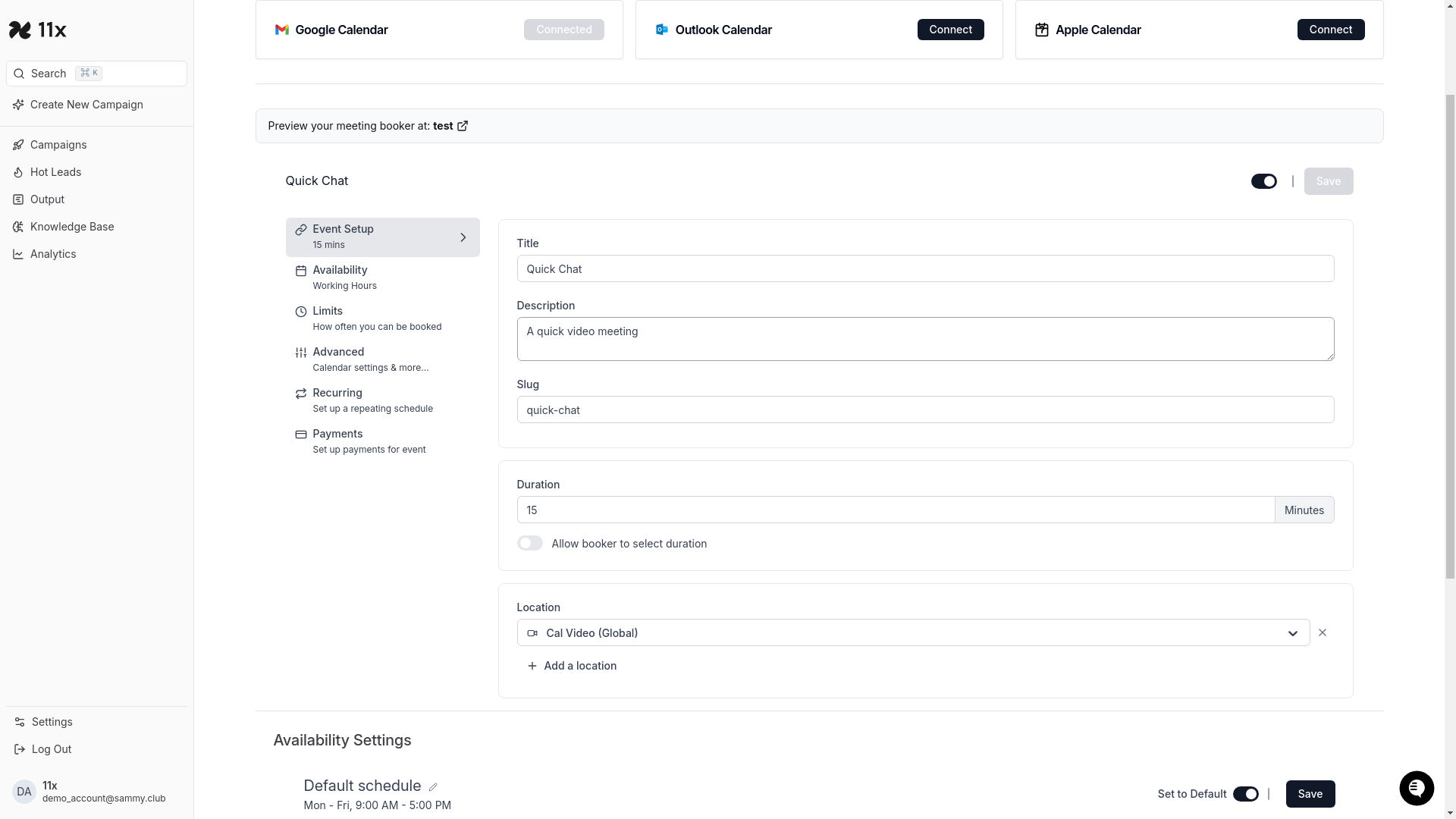
Click the Save button to apply your changes.
Outcome
After saving, your Smart Calendar event settings will be updated with the new configuration. These settings will apply to all new bookings made through your calendar. You can verify the changes by checking the preview of your meeting booker at the top of the page.