Enroll Leads to Your Campaign Based on News & Events
Overview
This guide will walk you through the process of creating a new campaign and configuring it to automatically enroll leads based on news and events triggers. By the end of this guide, you will have a campaign set up to enroll leads based on the ‘All News & Events’ trigger option.
Prerequisites
- An active account with access to the campaign creation feature.
Step-by-Step Instructions
-
Create a New Campaign:
- Navigate to the Campaigns dashboard.
- Click the Create New Campaign button located in the top-right corner of the screen.
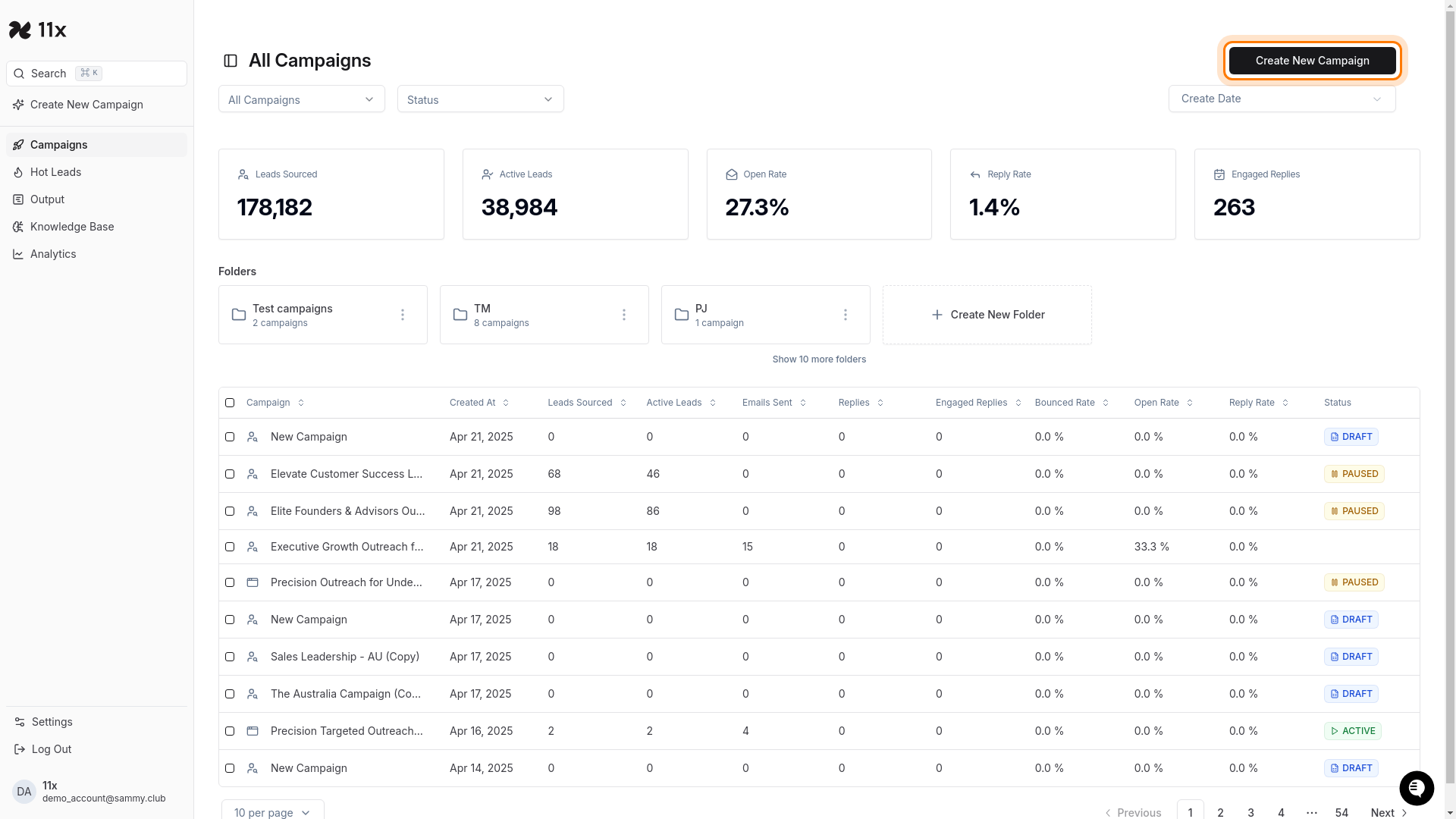
-
Navigate to Triggers:
- On the new campaign page, you’ll see the Audience section at the top.
- Below that, locate and click the Triggers tab in the source selection menu.
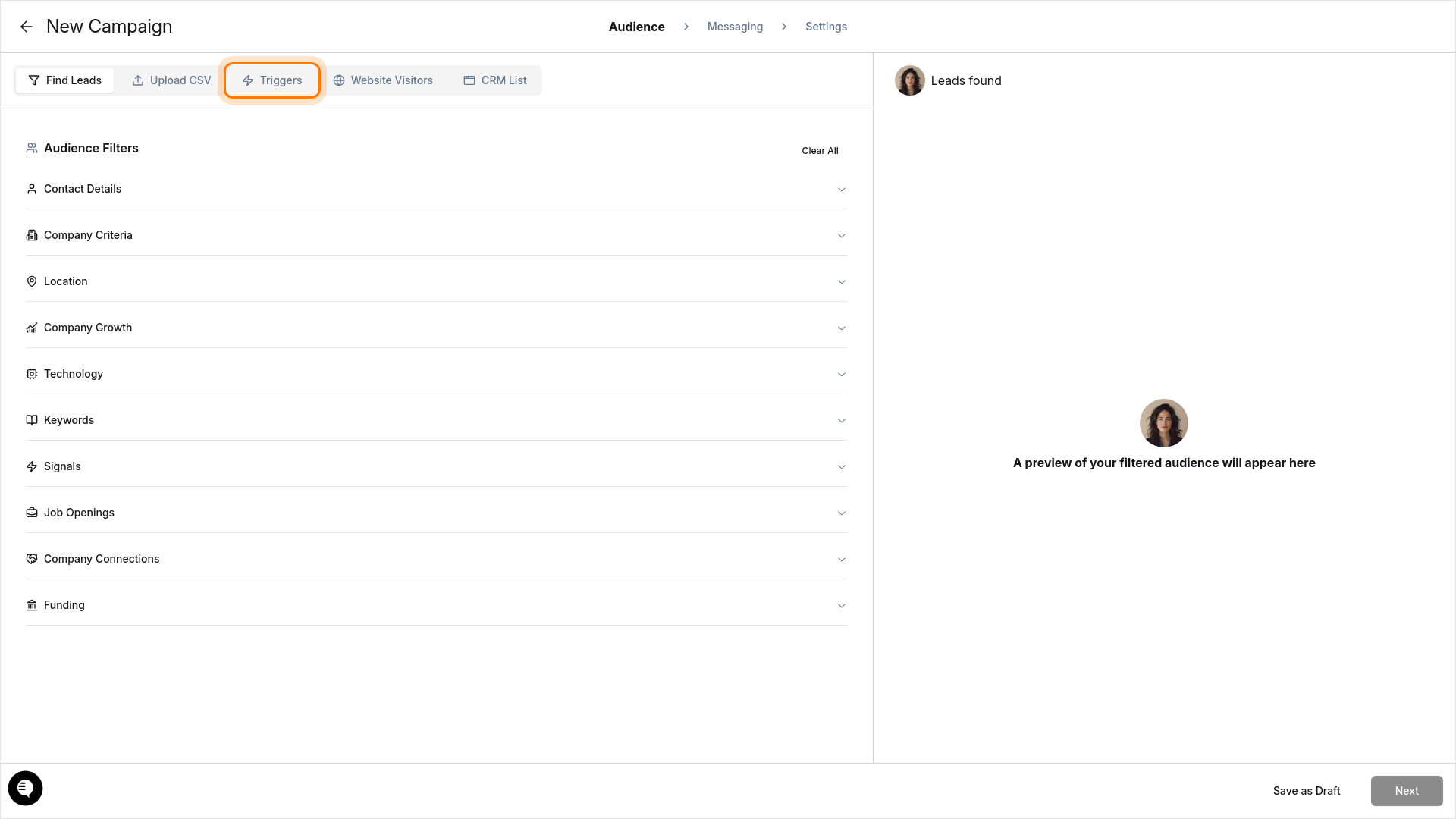
-
Enable News & Events:
- In the Triggers section, find the News & Events toggle switch.
- Enable the toggle to activate news and events-based triggers.
- Under News & Events, click inside the Select recent news & events text input field.
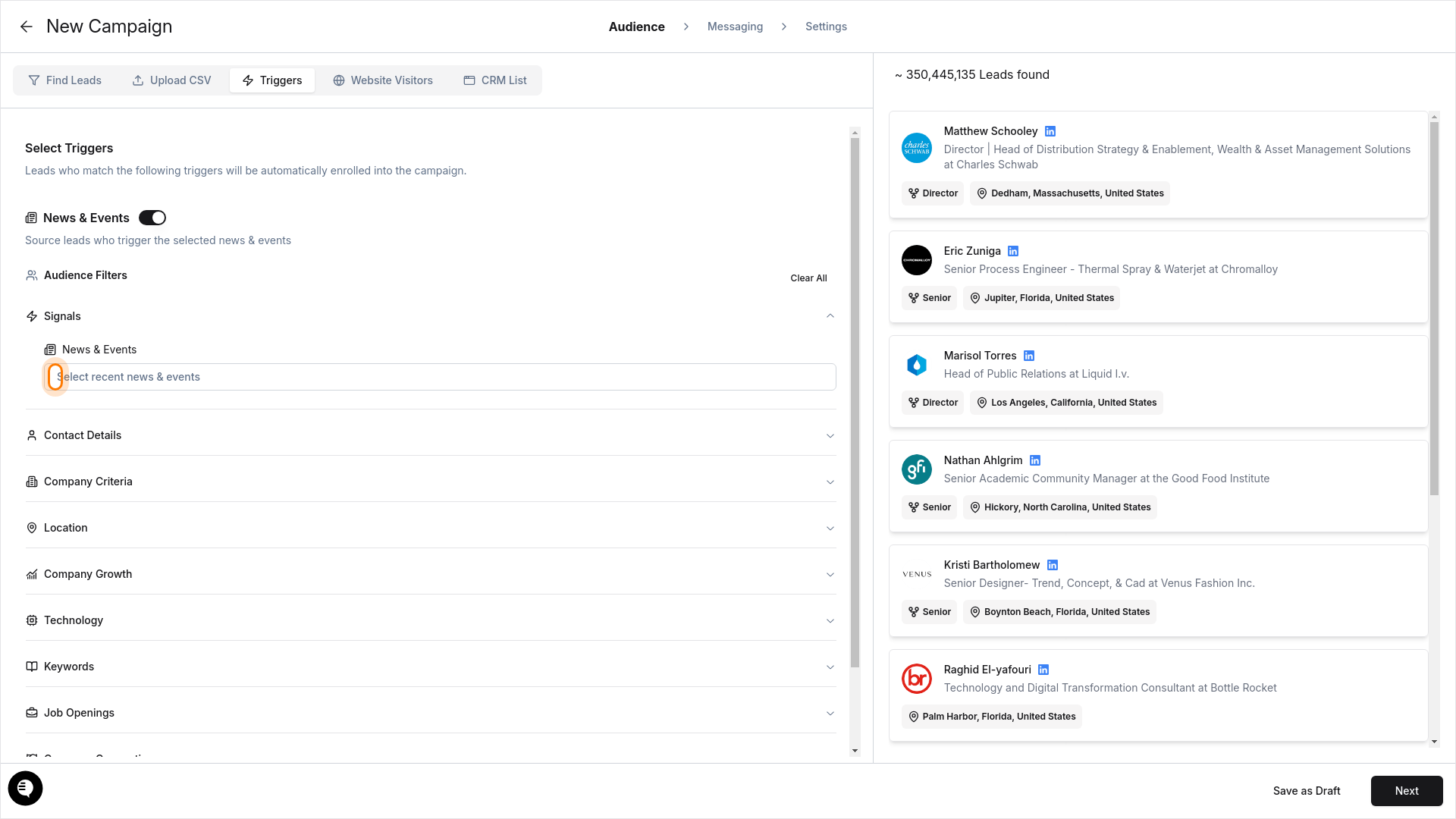
-
Choose News & Events Options:
- In the dropdown menu, you’ll see several categories:
- All News & Events (captures all types of news and events)
- Acquisition (includes Acquired, Merged, and Sold Assets)
- Contract (includes Signed New Client)
- Corporate Challenges
- Select the checkbox next to All News & Events to capture all types of news and events.
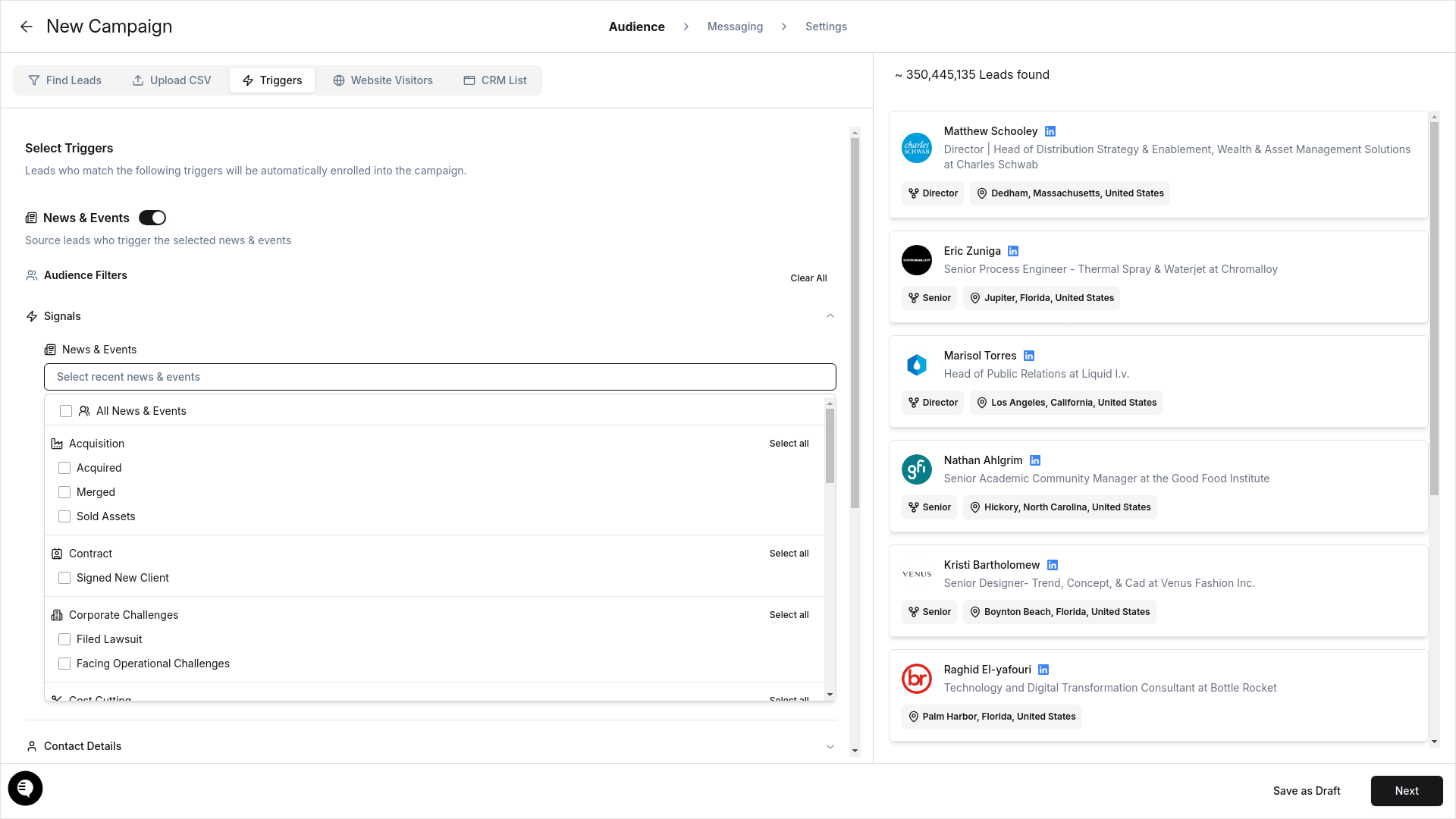
- In the dropdown menu, you’ll see several categories:
Outcome
By following these steps, you have successfully configured your campaign to automatically enroll leads based on the ‘All News & Events’ trigger. This ensures that your campaign will target leads who are associated with any type of news and events, keeping your outreach relevant and timely. The campaign will now track various categories of news including acquisitions, contracts, and corporate developments.